Support > Identify > Setting up Streams Based on Postcodes
Setting up Streams Based on Postcodes
As you know by now, CANDDi’s power lies in its ability to identify actual individuals visiting your website, rather than a vague company name guessed from an IP address.
But what’s the point in all that if you can’t see what they’re up to? After all, monitoring your web visitors journey across your site is a key part of your sales process.
That’s why we’ve set up streams for you to filter your visitors to focus on the prospects you really want, whenever you want.
To see how you can get the most out of CANDDi Streams, check out our guide to get started.
Using Filters
We know that splitting your prospects by location is a pretty handy way of segmenting your data and applying targeted marketing.
So we’ve got a whole tag section dedicated to geolocation. Whether you want to know what country or city your website visitors are browsing from, we’ve got you covered.
If you want to get even more specific, you can set up a tag to tell CANDDi to recognise any visitor from a specific postcode.
To do this, click the ‘Create’ Stream button in your dashboard and click the ‘Tag’ dropdown menu.
Scroll down to the Location subheading, and you’ll find the ‘Postcode/ Zip Code’ option.
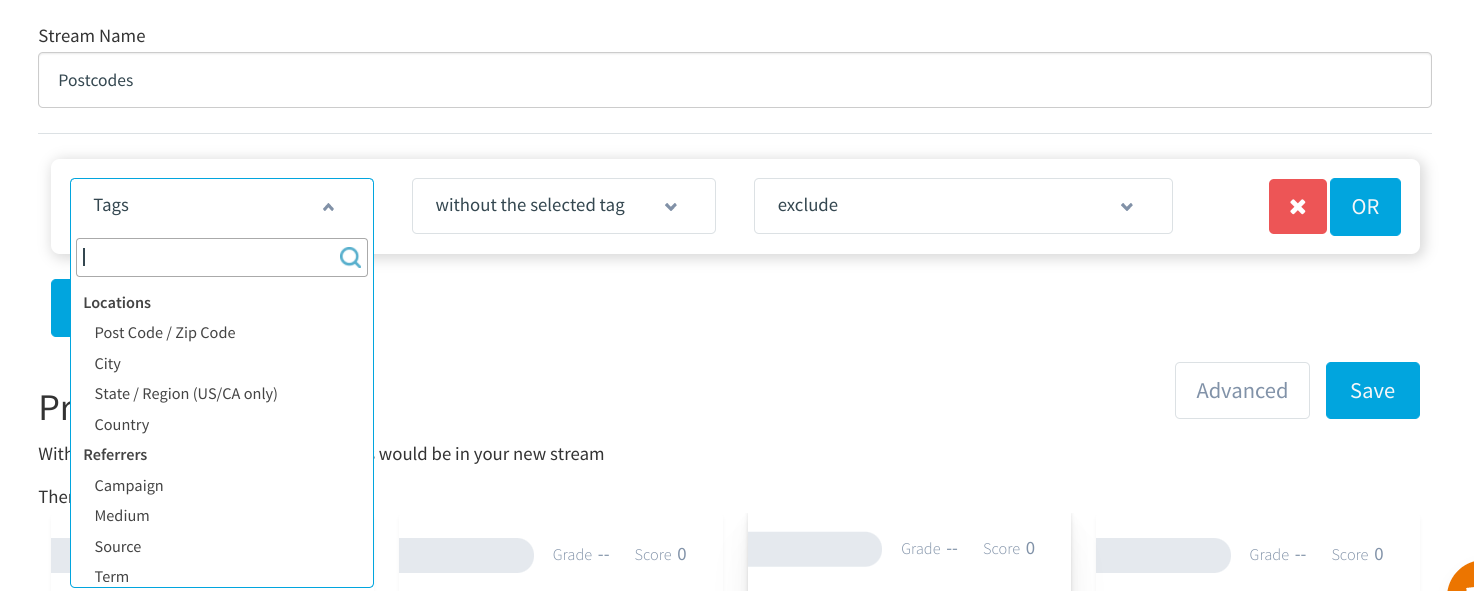
The next bit is where it gets a little bit techy. You want to select ‘Matches regex’ on the next dropdown menu as we want to make sure CANDDi matches any postcodes with the values you’ve entered.
For example, if you wanted to keep an eye on your prospects from the centre of Manchester, you might use the postcodes M1, M2, M3 and M4.
There’s a certain way you want to format these tags too. Start with brackets and make sure that if you’re tagging multiple postcodes, they’re separated like this: (M1|M2|M3|M4).
If you want an exact match, use ^(M1|M2|M3|M4) as the ‘^’ will ensure only postcodes that start with M1 OR M2 OR M3.
If you have any problems, or need a hand getting set up, let the team know at help@canddi.com