Support > Technical > Is CANDDi Capture not working?
Is CANDDi Capture not working?
Have you spent ages crafting the perfect CANDDi Capture only for it to have vanished into thin air when your visitors are on your site? Don’t worry! Here’s how you can check it’s all working as it should, and what to do if something’s gone wrong.
What’s the problem?
If you can’t see your CANDDi Capture on your site, it’s usually because your website has stripped the query string parameters from its URL. If you’re thinking ‘what on earth is a query string?!’ We got you. A query string is simply a set of characters attached to the end of a URL that passes information from one server to another.
So, if your URL is being stripped of its query string parameters, you’re going to have some problems as CANDDi won’t be operating to its full potential.
How to check
Copy the following into your web browser and press enter:

If the utm_medium parameter disappears, then you know your URL is stripping off the query string parameters.

Unfortunately, the problem isn’t on CANDDi’s part, it’s come from your website/web-server configuration.
The way to solve this is if you are using an Apache server you will need to change and do a mod rewrite for the parameters not to be stripped off.
Here is a link that shows you how to mod rewrite. (Note: you will need to ask your website administrator to fix this)
You can also check your CANDDi Capture preview manually using the following steps.
CANDDi Capture preview
To check your captures are enabled and working correctly, log in to your CANDDi Dashboard and navigate to the ‘Identify’ tab.
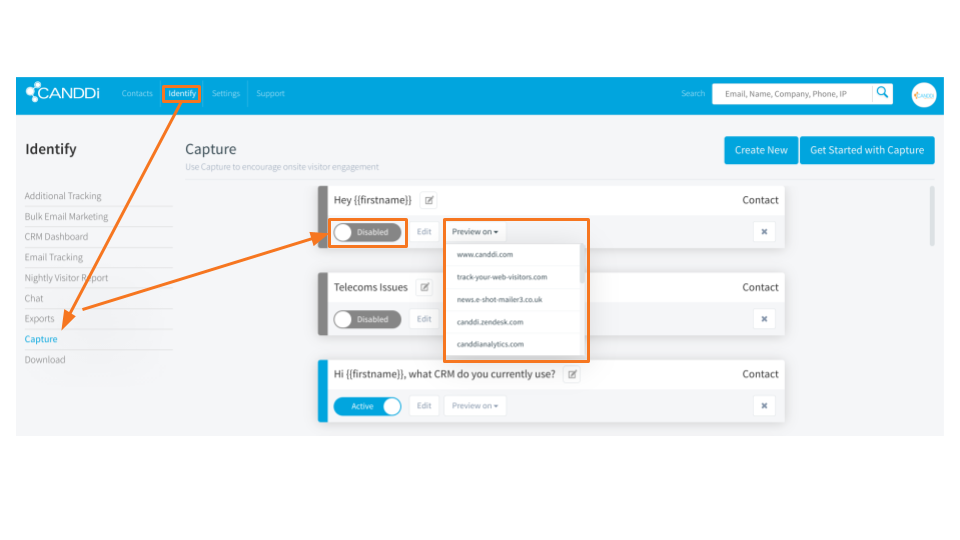
From here you’ll be able to see the Capture page on the left hand side of the screen. Click on this to bring up all your existing captures. If you didn’t know, you can have as many as you like! To get set up with multiple captures, have a look here.
Now you can see your captures, find the one that seems to be missing from the site. Check it’s enabled, if not, just toggle it so it is and press save.
If it’s already enabled, you can preview it on specific pages to see how it would look. To do this, just click on the ‘preview on’ button and select the correct webpage. This should bring up your CANDDi Capture.
If you’re using a non-Apache server, or there still seems to be a problem, then please contact CANDDi at help@canddi.com