Support > Technical > Blocked Chrome notifications?
Blocked Chrome notifications?
If you’ve noticed your email plugin isn’t working quite as it should, that might be down to your Chrome notifications. But not to worry! Here’s how to get it sorted.
Firstly, log in to your gmail account. If you have a gmail plugin installed, you should notice a CANDDi sidebar down the right hand side of your inbox. This is where you can see all the CANDDi data being pulled through from your emails. Who’s opened them, who’s clicked through, you know the drill.
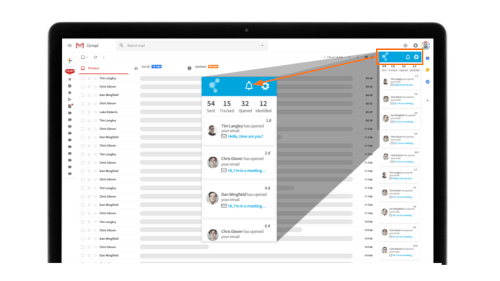
At the top of this sidebar, there’s a bell icon. Upon clicking the icon, a new tab will be opened at plugins.canddi.email and you’ll see a copy of your live feed. This is where your desktop notifications regarding email opens and clickthroughs will come from - although you don’t need to keep it open for notifications to get to your computer.
You’ll need to click on the bell in the navbar to access your Chrome notifications. If all is well, you should see a green popup explaining that the notifications have been enabled successfully. If not, then you’ll get an error message directing you here! Not to worry - that’s what we’re here for.
Firstly, open your chrome settings up (chrome://settings) and type ‘notifications’ in the search bar at the top.
From here, scroll down the results until you reach ‘Site Settings’ and click into this one. Now, if you scroll down a little, underneath ‘Permissions’ header you should be able to see a ‘Notifications’ button - click this. You should be able to see a list of sites Chrome is allowing notifications from - and maybe also list that chrome is disallowing notifications from. You’ll need to add the gmail plugin to the allowed list manually.
To do this, click the ‘Add’ button. A pop up should appear asking you to fill in a URL. Copy and paste the following: https://plugins.canddi.email:443
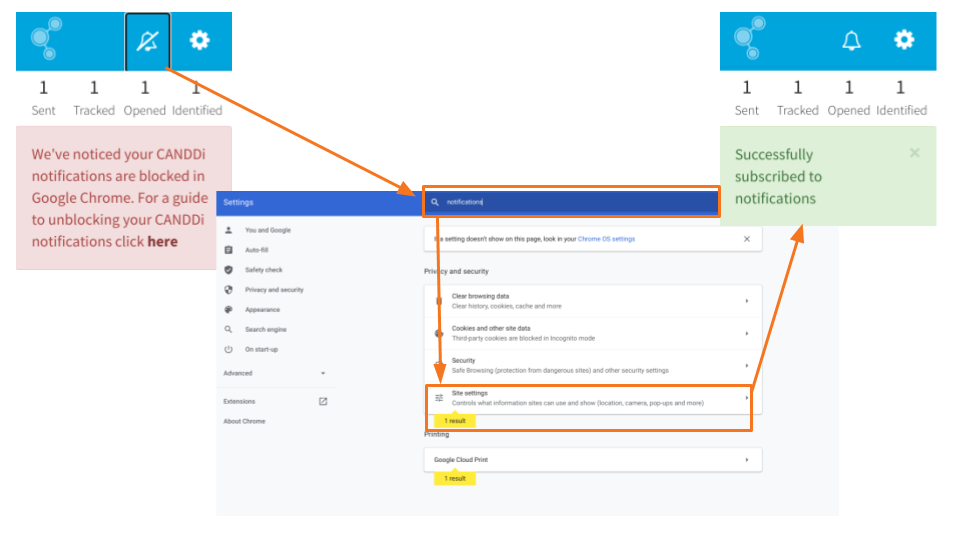
When you go back to plugins.canddi.email, try pressing the bell icon again. You should now have a green success message that confirms you’re subscribed to notifications!
If you’re still struggling, drop us a line at hello@canddi.com and we’ll be happy to help!