Support > Settings > How to Customize Your Lead Scoring / Grading Settings
How to Customize Your Lead Scoring / Grading Settings
One of CANDDi’s most powerful time-saving features is automatic lead grading and scoring. This means that your identified visitors are automatically assigned a number and a letter indicating how valuable they are likely to be to your business.
Of course, every business is different - which means that the characteristics and actions which make a lead valuable will change from company to company.
So let’s examine how you can customize your lead grading & scoring settings to ensure you’re reaping the benefits from this powerful CANDDi tool.
In order to navigate to the settings you’ll need to:
- In your CANDDi Dashboard, head to the ‘Settings’ tab
- Scroll down and click on ‘Lead Score and Grade‘
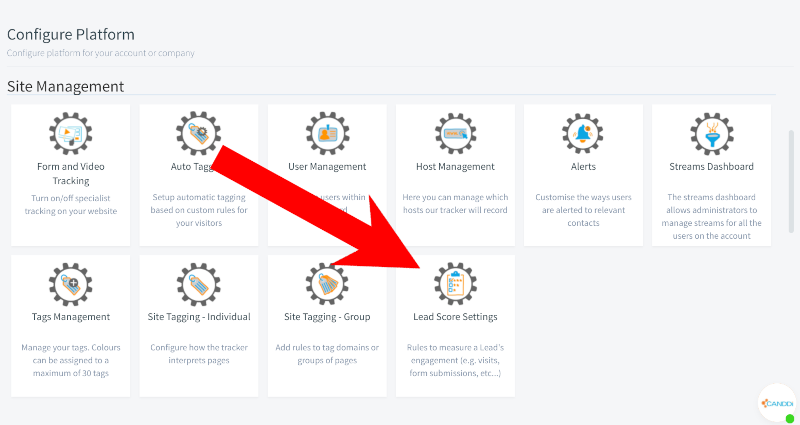
Adjusting your Lead Score settings
Lead Score is the number assigned to each contact, and it improves based on positive actions a visitor takes on your website.
To adjust your Lead Score settings:
- Here, you can decide how many points you want to assign visitors for their various actions
- If you’d like to add points when a contact visits a specific page, use the ‘for each page matching the regex’ section. In the box provided, enter all or - part of the URL, for example ‘/pricing/’
- If you’d like to add points when a contact comes from a specific referrer, use the ‘for when the referrer matches the regex’ section. In the box provided, enter the referrer of your choice e.g. ‘Facebook’
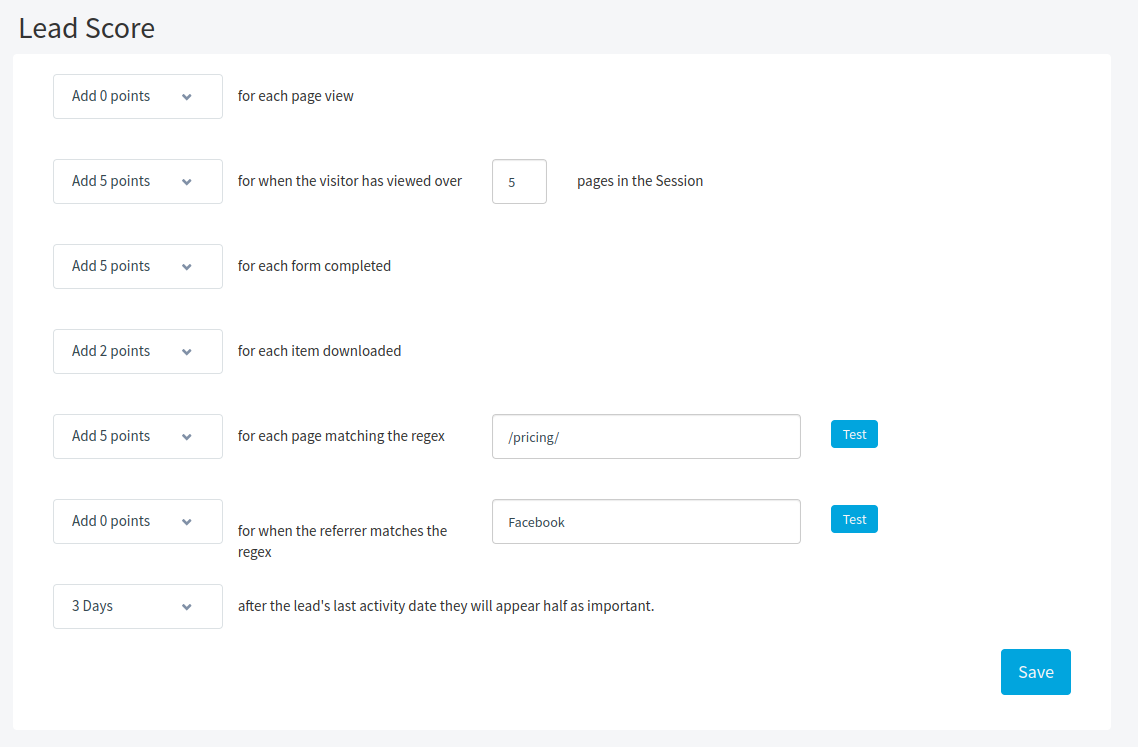
- When you’re happy with your changes, click ‘Save’
Adjusting your Lead Grade settings
Lead Grade is the letter assigned to each contact, and the grade improves based on a visitor’s characteristics.
To adjust your Lead Grade settings:
- The ‘Key’ shows you how many points your contacts need to accumulate for each Grade
- The ‘Targeting’ section allows you to award points to contacts when they enter a particular Stream.
- The ‘Data Quality’ section allows you to award points to contacts based on how much CANDDi knows about them. For example, you may wish to award 20 points each for a First Name, Second Name, and Company Name, so that you can see at a glance the level of data included in a visitor profile.
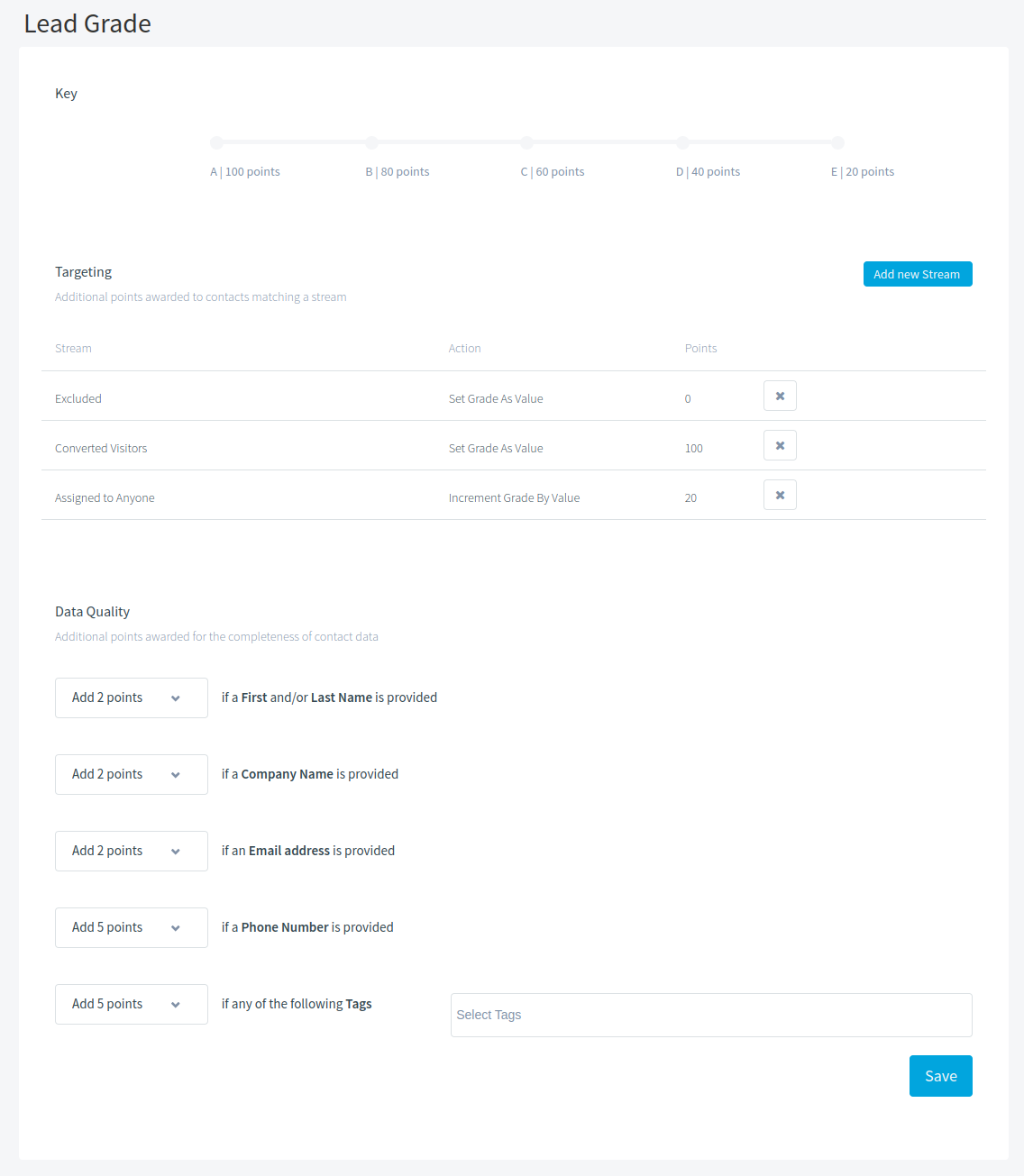
- When you’re happy with your changes, click ‘Save’.
If you have any questions about customizing your lead score / grade settings, please contact us at help@canddi.com!