Support > Identify > Does CANDDi integrate with Mailchimp?
Does CANDDi integrate with Mailchimp?
Not only can CANDDi track your one-to-one emailing, but you can also have your CANDDi code in your bulk marketing platform. Prospects won’t dare ignore you again!
Take a look at our guide below to see how you can integrate CANDDi with Mailchimp.
Tracking links
Using CANDDi alongside Mailchimp is a great way to increase the number of identified visitors to your website.
To get started, you’ll want to head over to your templates and create your content as normal. Once you’re happy with your content, you’ll want to create ‘Tracking Links’ so CANDDi can track your website visitors when they click a link within your email.
You can create these ‘Tracking Links’ through the ‘Identify’ tab on your CANDDi dashboard. From here, click ‘Bulk Email Marketing’ on the left menu, then find Mailchimp from the drop down menu (you can also start typing it in the search bar to speed things up).
Then you need to enter the URL of the webpage that you want your link to lead to. You can either use CANDDi Google Analytics Tracking or Mailchimp’s, but not both.
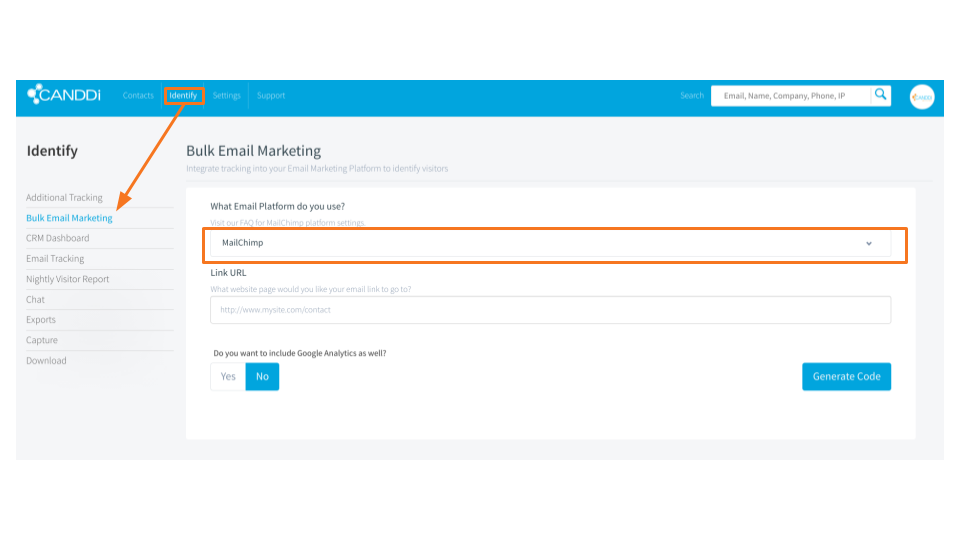
If you want to use MailChimp tracking, when you get to the ‘Campaign’ stage, tick the box for Google Analytics tracking. Please make sure you don’t tick both as you will duplicate the tracking and it won’t work the way you want it to. And we don’t want that.
If you’re using the good old CANDDi tracking, then select ‘Yes’ to add Google Analytics tracking as well.
Then, add the Campaign information: Medium = ‘email’, Source = your contact database or client_list or something similar, Name = e.g. August_Newsletter. Remember that spaces are not allowed, you have to use underscores
Now, click the green ‘Generate code’ button. You can now insert the ‘CANDDi Tracking link’ links into your email using the MailChimp ‘Insert Link’.
RSS Campaigns
If you have an automated RSS Campaign that is sent out via MailChimp, it’s important for you to incorporate CANDDi tracking. This is a little different from normal email campaigns.
Within the template of your email you will need to go to ‘Source edit’. Wherever there is an RSS feed (|RSSITEM:URL|) you will need to add some CANDDi tracking. Go ahead and copy and paste the following:
?utm_medium=Email&ce=*|EMAIL|*&cfn=*|FNAME|*&cln=*|LNAME|*
You will need to add the CANDDi tracking within MailChimp for every RSS feed.
Why are my Mailchimp links wrong?
If you are using Mailchimp to send an email campaign, you have to be careful not to duplicate the tracking by putting code in your template and then again at the ‘Create Campaign’ stage.
When you create your template, put plain links in or none at all. Untick the little CANDDi tracking box in the bottom right, and make sure it stays unticked! The template needs to be ‘clean’ so you can track each campaign.
At the ‘Create Campaign’ stage, you can now tick the CANDDi tracking box. This will insert the CANDDi tracking code onto all your links. For more help on this, see our tracking links section above.
If you need any help with your Mailchimp integration, let us know at help@canddi.com and our team will be in touch.