Support > Technical > How to BCC Emails into Salesforce
How to BCC Emails into Salesforce
What does it mean to BCC my emails into Salesforce?
By automatically BCCing your emails into salesforce, you ensure that you keep a convenient record of correspondence for the leads in your pipeline.
Every time you send a lead or contact an email, it will appear within salesforce right where you need it.
Put simply, it keeps everything in one place, and means you can understand the history of a contact on Salesforce without having to go diving through the email inboxes of every colleague who has ever contacted them.
How to use CANDDi to Automatically BCC into Salesforce
It’s quick and easy to integrate your email correspondence into salesforce!
Install the CANDDi CRM plugin from the chrome store to add a little extension to your Google Chrome browser: https://chrome.google.com/webstore/detail/canddi-sales-gui/pkhpccaeagckbkkenngbgijkkhcaejaa
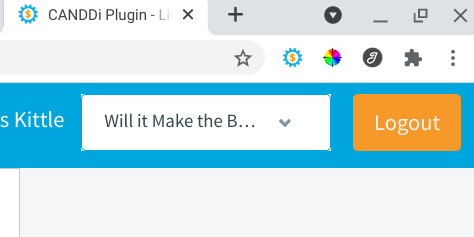
Next we need to find your BCC email address. Login into Salesforce and click on your profile on the top right hand side, and select Settings. From here, you want to click emails and select my emails to salesforce.
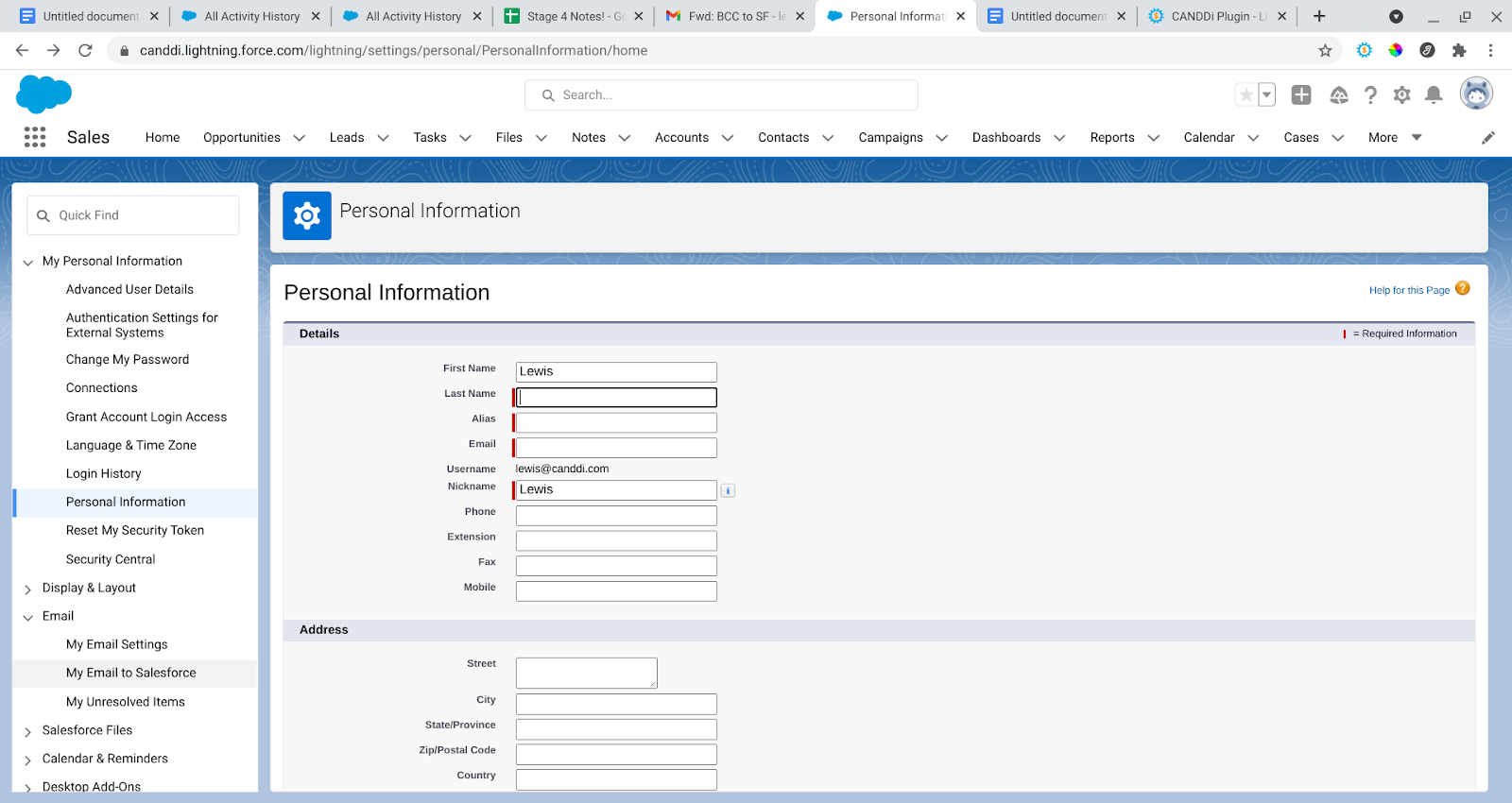
In this section, you’ll see this long-ish address which you’ll want to copy. This is an automatically generated email address that will log activity from your email to salesforce with no hassle.
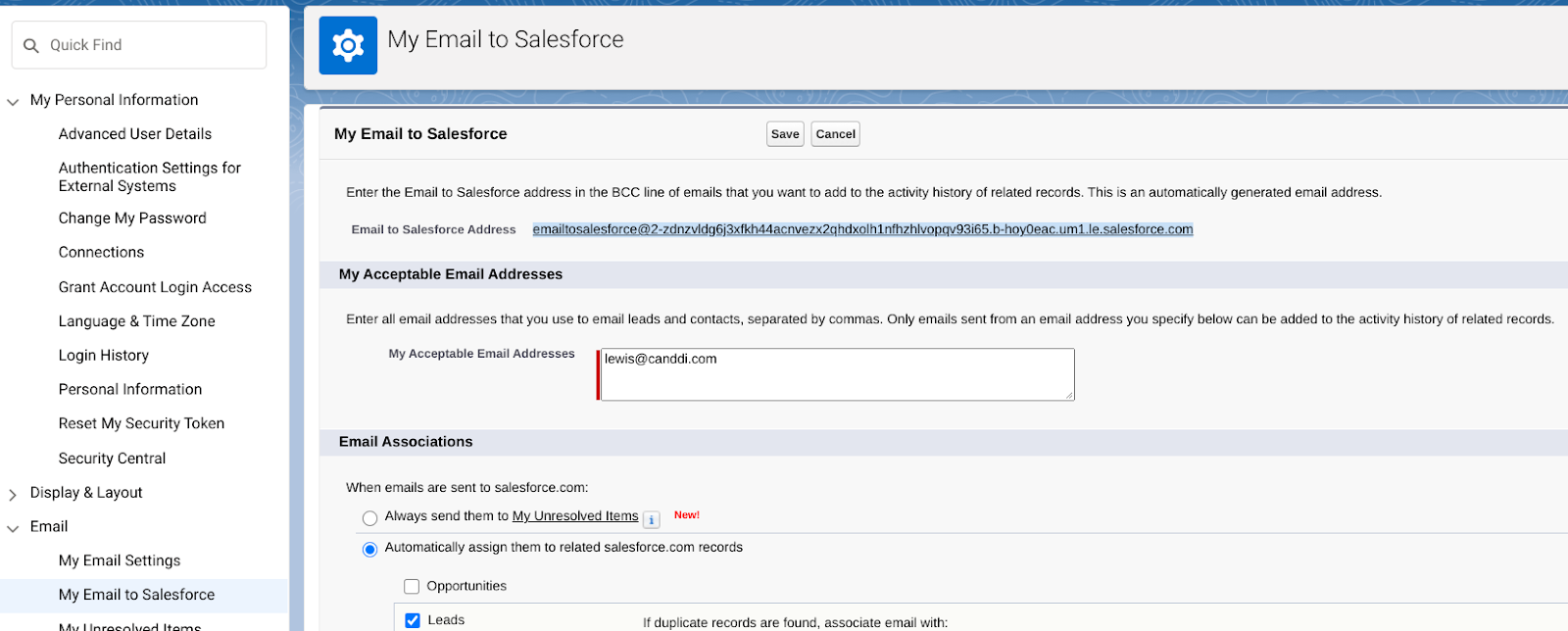
In a new tab, open the CANDDi sales extension (which you installed earlier from the chrome store) and click on Automatic Gmail BCC.
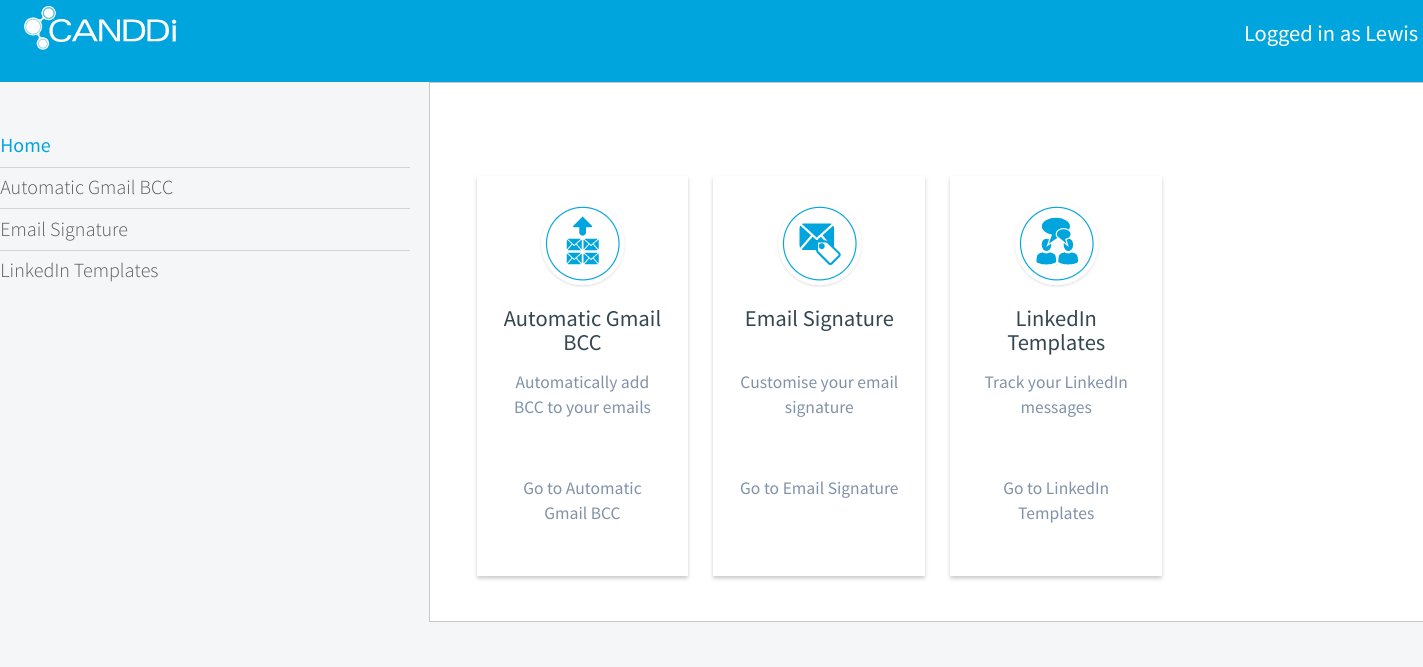
In the ‘BCC Email Addresses’ box, paste in the email address you copied from Salesforce. Click ‘Save’.
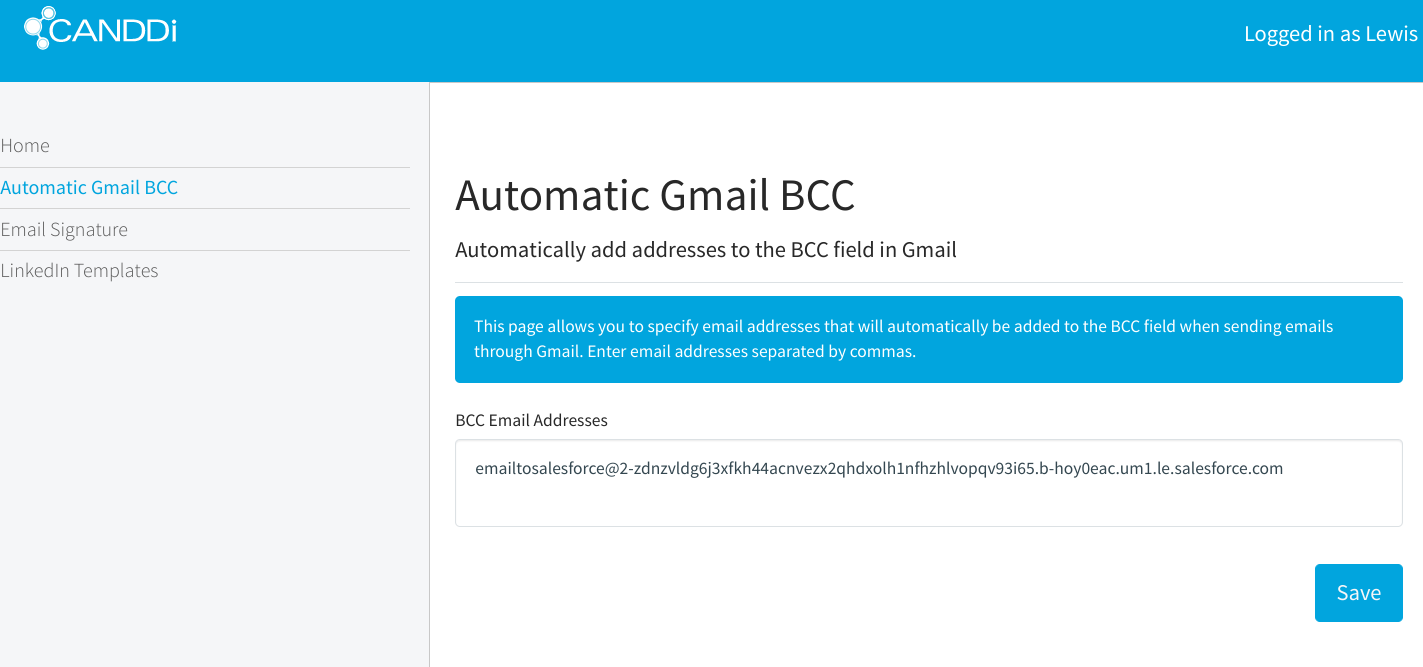
To test, go on Gmail and create a new message. You should see that the BCC will automatically be on your emails! This will now effortlessly BCC your emails into Salesforce.
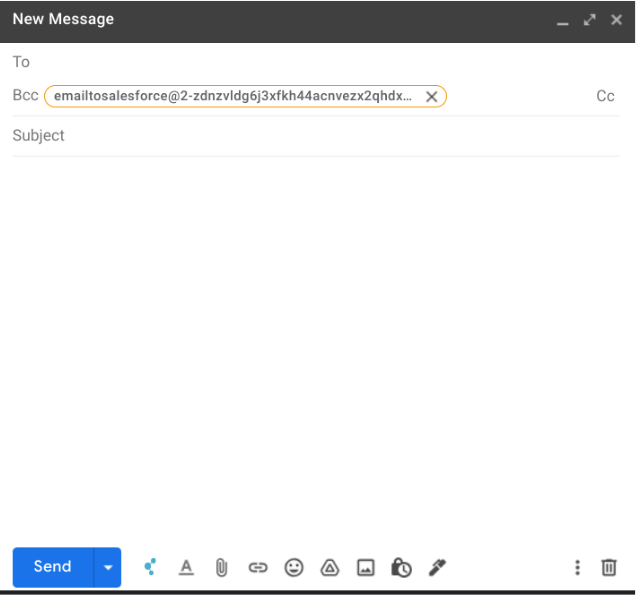
If you need help BCCing your emails into Salesforce using our CANDDi extension, please get in touch with our success team at support@canddi.com