Support > Identify > CANDDi and Hubspot
CANDDi and Hubspot
Though CANDDi and Hubspot are quite similar, many businesses choose to run both tools simultaneously. This is because CANDDi offers certain functionalities that HubSpot is unable to provide.
Better still, CANDDi integrates with both Hubspot CRM and Hubspot’s Email Marketing tool, meaning you utilise both services seamlessly.
CANDDi’s additional functionality
Reverse IP lookup
In addition to using cookie tracking to trace visitors at the individual level, CANDDi will use a Reverse IP lookup to identify website visitors at the company level.
This means that even if the visitor has carried out some kind of identifying action, CANDDi will still be able to reveal their company information if we can match their IP address to our database.
The 10-year tracking cookie
By default, the tracking cookie Hubspot uses to track individuals and identify them on return visits will be removed from a device after two years. This can mean losing visibility over valuable prospects and missing out on important business opportunities in the medium-to-long-term.
On the other hand, CANDDi’s tracking cookie lasts 10 years. That means you’ll be notified about returning prospects long after Hubspot’s cookie has expired!
The LinkedIn Prospect Tracker
CANDDi and Hubspot work similarly in that they track individuals who click on links in your outbound emails. But only CANDDi has taken this technology and applied it to LinkedIn messages, too.
CANDDi’s LinkedIn Prospect Tracker adds tracking to the links you send in LinkedIn messages. So when you’re reaching out to your connections (or non-connections via InMail!) any prospect who clicks through to your website will become an identified visitor and be recognized on all of their return visits.
CANDDi’s Hubspot integrations
The reason many businesses choose to run both CANDDi and Hubspot on their website is not just because of the extra functionality, but also because they integrate seamlessly with no conflictions.
Read on for more information about how the two work in tandem:
CRM Integration
Our Hubspot plugin automatically directs your website traffic to your CRM in real-time! Working with Hubspot, we’ve tried to bridge the gap between sales and marketing teams to allow for more effective sales conversions. With CANDDi and Hubspot, you can efficiently send information about all your leads directly to the sales team.
So, if you’re ready to get set up, just follow the steps below:
- Open up the Google Chrome Web Store and search for the CANDDi Sales Gui. If you’ve already got this installed, skip straight to step 3.
- Once you’ve found it, click ‘Add to Chrome’. You may need to restart Google Chrome to give it a kickstart.
- You’re ready to log into your CRM and open up a contact/ lead. You should now see the following appear:
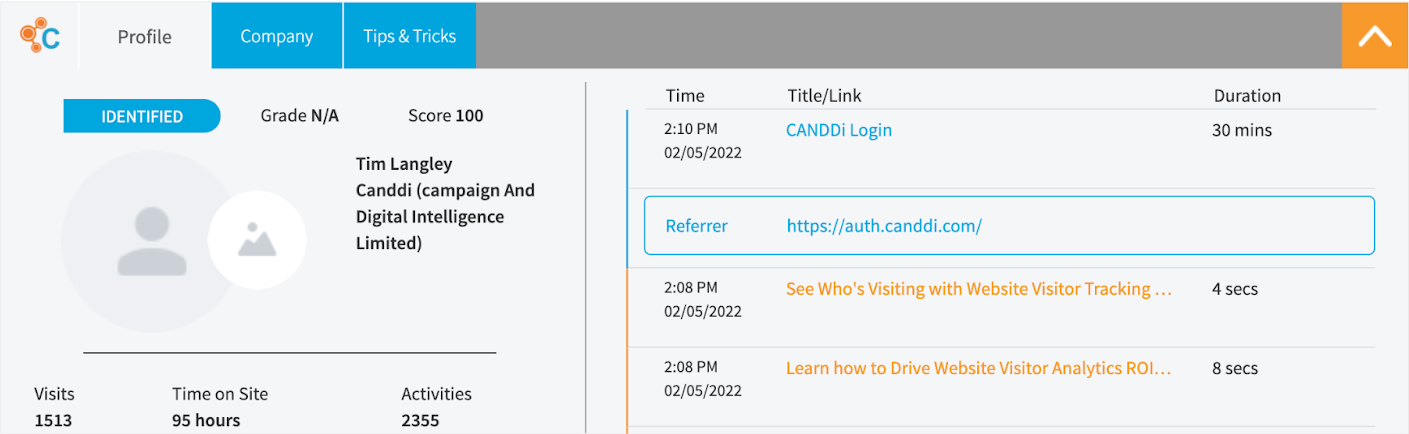
With the CANDDi CRM Integration, you’ll now be able to see the company details and contact information associated with that lead. This can be found on the profile tab. If you want to see how they’re interacting with your site, click on ‘Web Activity’ to see the contact’s tags, downloads and page views. There’s also a ‘Company News’ tab which also shows information on their company. Finally, you can view the profile in full detail by clicking ‘View Contact in CANDDi’ and this profile will open in your dashboard.
Email Integration
CANDDi integrates with almost all email platforms by creating ‘individual URL links’ for each visitor. In order to do so, your mail platform needs the ability to send personalised emails to each individual recipient. Almost all email platforms support this. However, this functionality has different names in different platforms: ‘Merge Tags’, ‘Merge Fields’, ‘Personalisation’ are just some of the terms that we’ve come across.
CANDDi supports the following fields:
- First Name
- Last Name
- Email Address
- Company Name
- Phone Number
Simply identify the ‘tags’ used by Hubspot, for example some platforms use @Email@ for Email Address, other platforms use |EmailAddress| etc… and for every link in your email you need to create a “CANDDi Integration” URL. This URL should look like this:
[http://YOUR_URL?ce=[Email][Merge Tag]&cfn=[First Name Merge Tag]&cln=[Last Name Merge Tag]&cc=[Company Merge Tag]&cph=[Phone Number Merge Tag]
When your email is sent then your mail platform will replace these Merge Tags with the correct values. We recommend testing this before you send!
If you’re also creating landing pages using Hubspot, you’ll want to put your CANDDi tracking on these as well as your main website.
You can paste the CANDDi tracking code (contact help@canddi.com if you don’t have this) into the Site Header HTML box.