Support > Tips Guidance > How to Build a Stream For Specific Web Pages
How to Build a Stream For Specific Web Pages
As you know, Streams are filters within CANDDi which allow you to sort your website visitors based on their activity or characteristics. Check out our guide here if you’d like a refresher.
This guide will show you how to create a stream which only shows visitors who have visited specific pages on your website.
- From the CANDDi Dashboard, click the ‘Contacts’ tab
- Click the ‘Create’ button in the top-right corner to create a new Stream
Leave the first rule in place (it simply excludes any contact which has been previously marked with the ‘exclude’ tag) and click the ‘And’ button to add a new rule
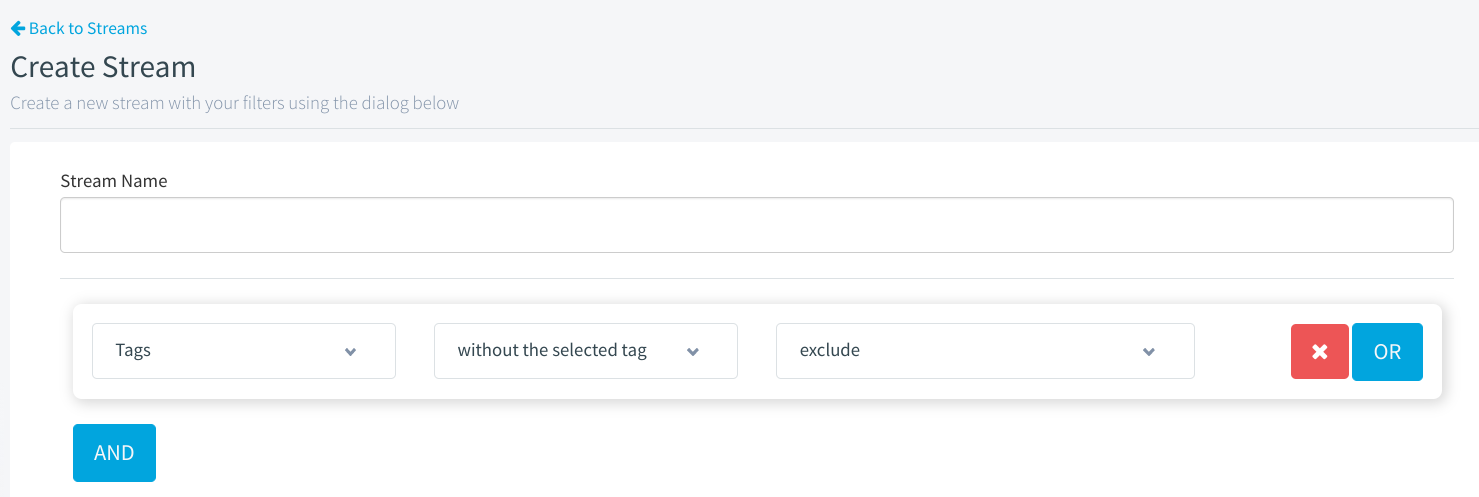
In the dropdown box of the new rule, select ‘Visited Page’
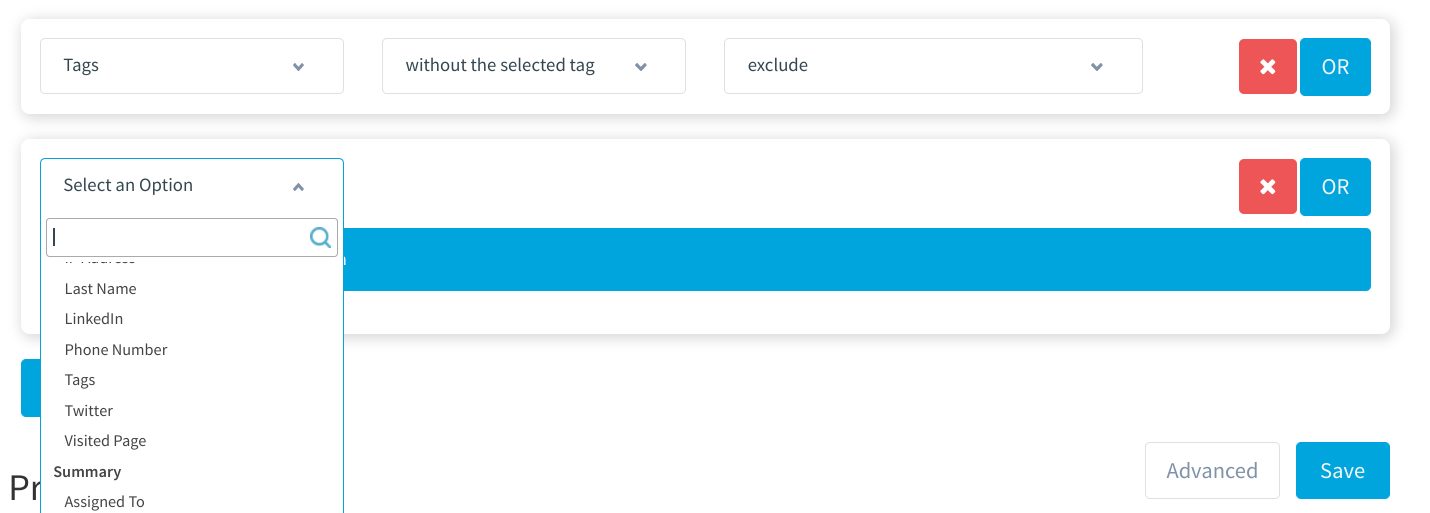
Enter the URL of the page of your website you’d like to include, then press ‘enter’ on your keyboard.
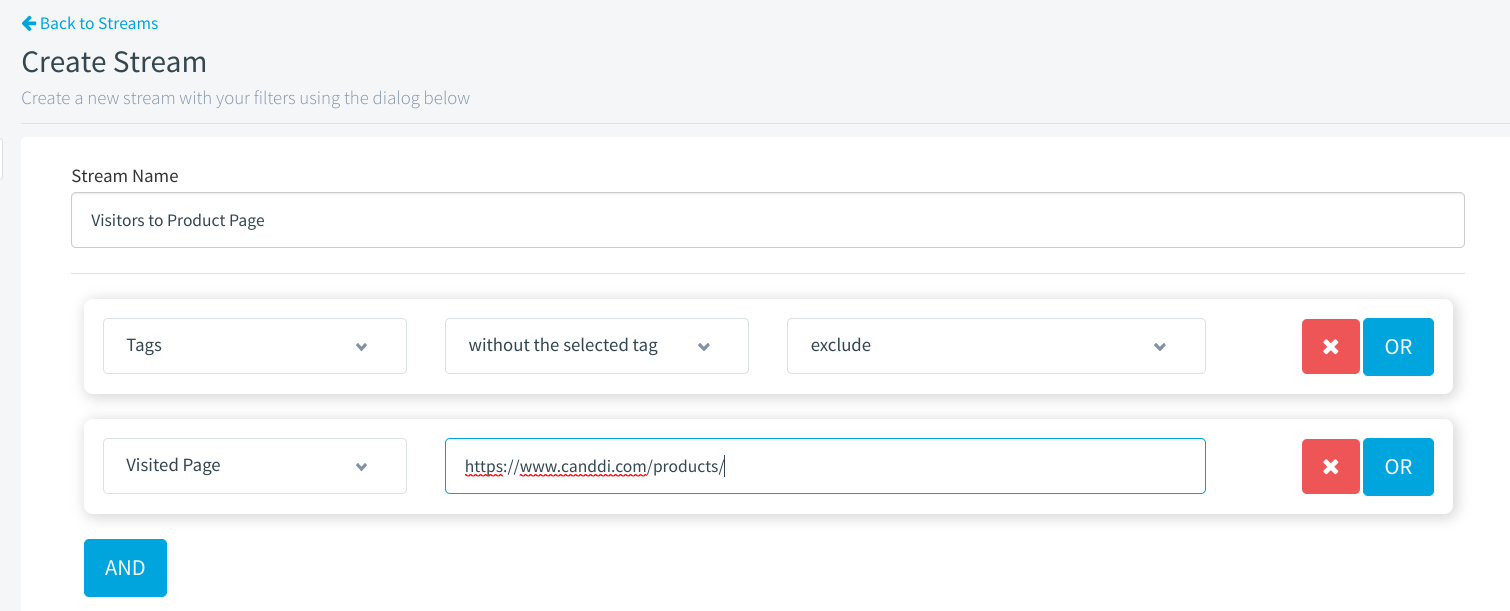
- If you’d like to change which group category this Stream will be placed in, or which of your colleagues will be able to access this stream, click ‘Advanced’
When you’re happy, click ‘Save’
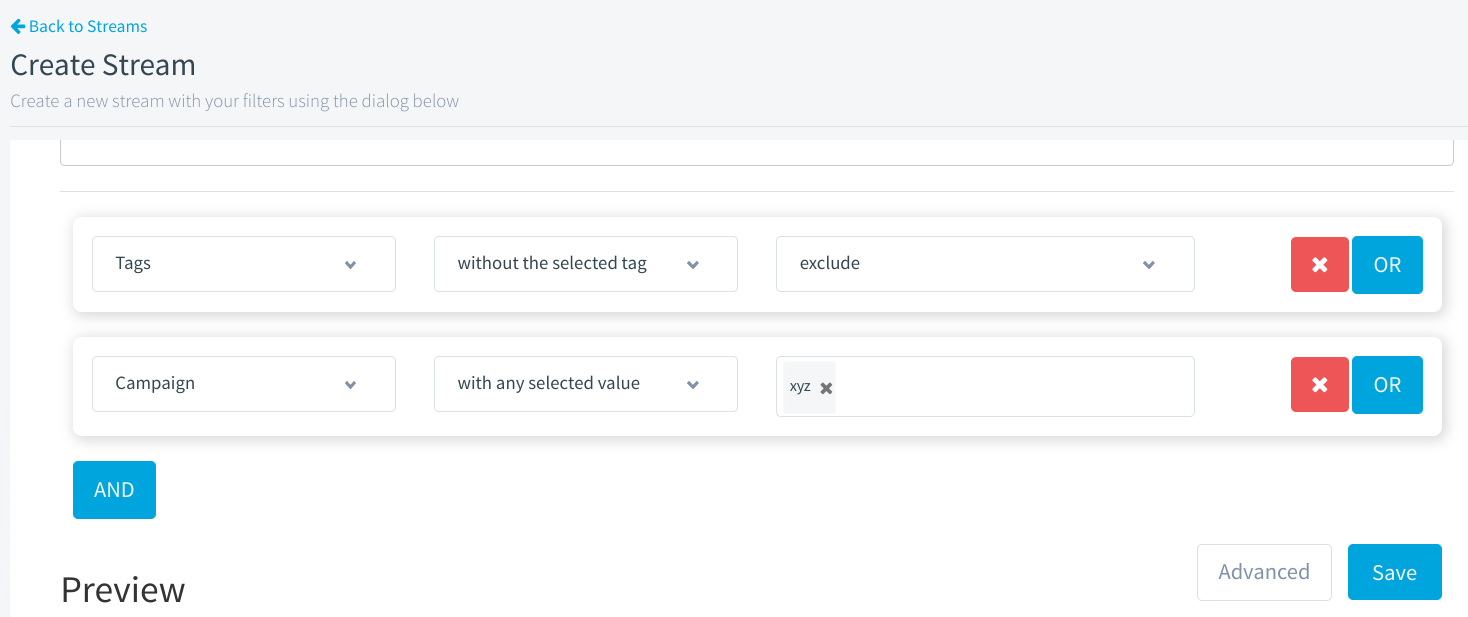
That’s it! The new Stream you’ve created will now populate with every visitor who has ever visited that specific page on your website.
Please note, if you’d like to create a Stream which shows the visitors of any one of multiple pages on your website, simply click the ‘And’ button again to create a new rule, and follow steps 4-7 once again to add the other pages in one by one!
If you’d like to create a Stream for a whole subsection - let’s say every page in the /blog/ section of your site - then you can follow this guide about how to group tags in CANDDi.
If you have any trouble with creating Streams, please get in touch with our customer success team at help@canddi.com