Support > Identify > Adding CANDDi Tracking to your LinkedIn Inmail Messages
Adding CANDDi Tracking to your LinkedIn Inmail Messages
What is the LinkedIn Prospect Tracker?
The LinkedIn Prospect Tracker allows you to send LinkedIn messages with tracked links. This means that for prospects who click through to your website;
- You’ll see every action they take in real time
- You’ll know every time they return to your site in the future
The great news is, you can also use the LinkedIn Prospect Tracker with InMail. That means if you’re using InMail to send non-connections messages via LinkedIn, you can add CANDDi tracking to those, too! Here’s how:
Installing the plugin
Install the CANDDi SalesGUi
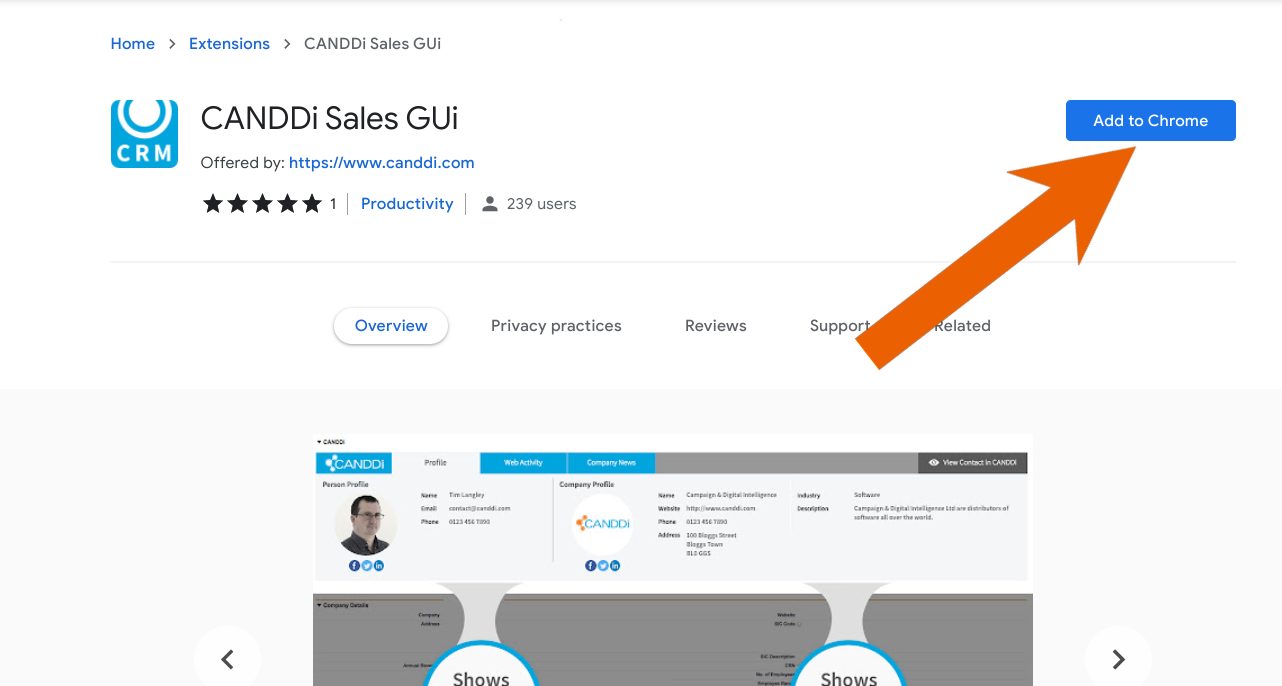
Log in to the SalesGUi using your CANDDi account
Creating a message template
- Click on ‘LinkedIn templates’ in the SalesGUi
Click ‘Create New Template’
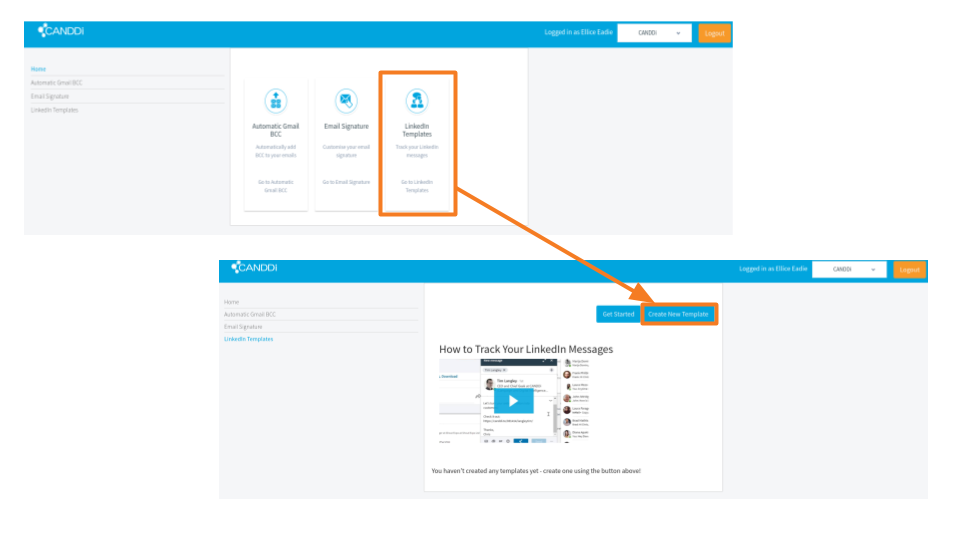
Here, type in the message you’d like to send to your prospects on LinkedIn. Remember - you can use the merge tags like to personalise the message using the recipient’s details!
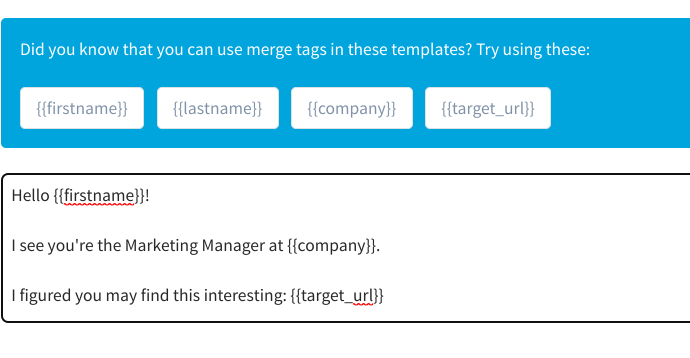
- In the part of your message where you’d like the link to go, type in the merge tag
- In the ‘Target URL’ box, enter the URL of the webpage (on your website!) that you’d like to send prospects towards
- In the ‘Link Title’ choose the text that will show up on the preview card of this link
- Upload the image you would like to show on the preview card of your link (not sure what to use? Just take a screenshot of the webpage and use that!)
- Where it says ‘Do you want to use this template for InMail’, select ‘Yes’
- In the ‘InMail Subject’ box, type in the subject line you’d like your message to have
- Click ‘Save’.
Sending your tracked InMail message
- Head to the Sales Navigator part of LinkedIn
Navigate to the non-connection person you’d like to send your InMail to
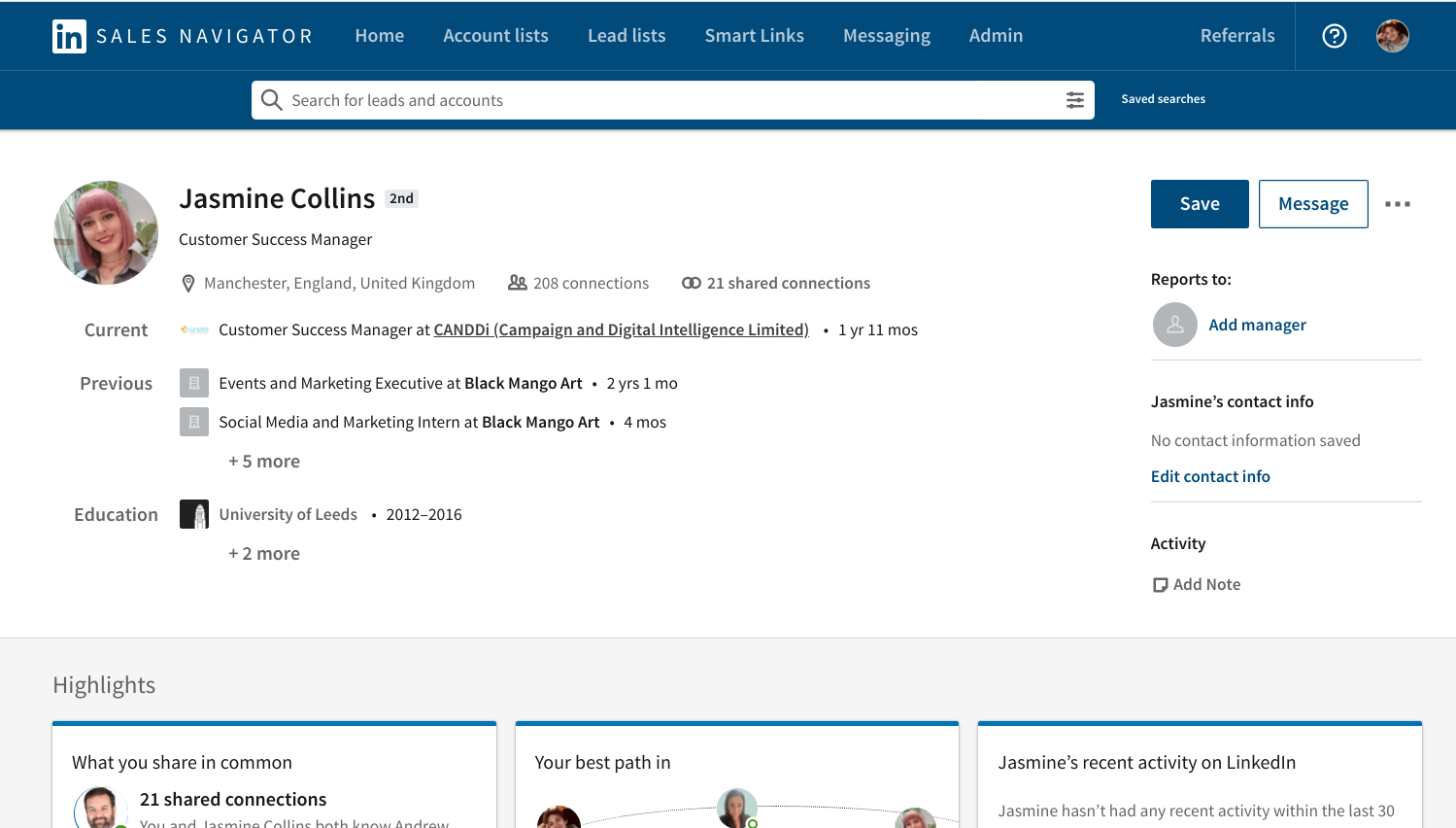
- Click the ‘Message’ button
In the message window, click the little CANDDi logo to bring up your Templates
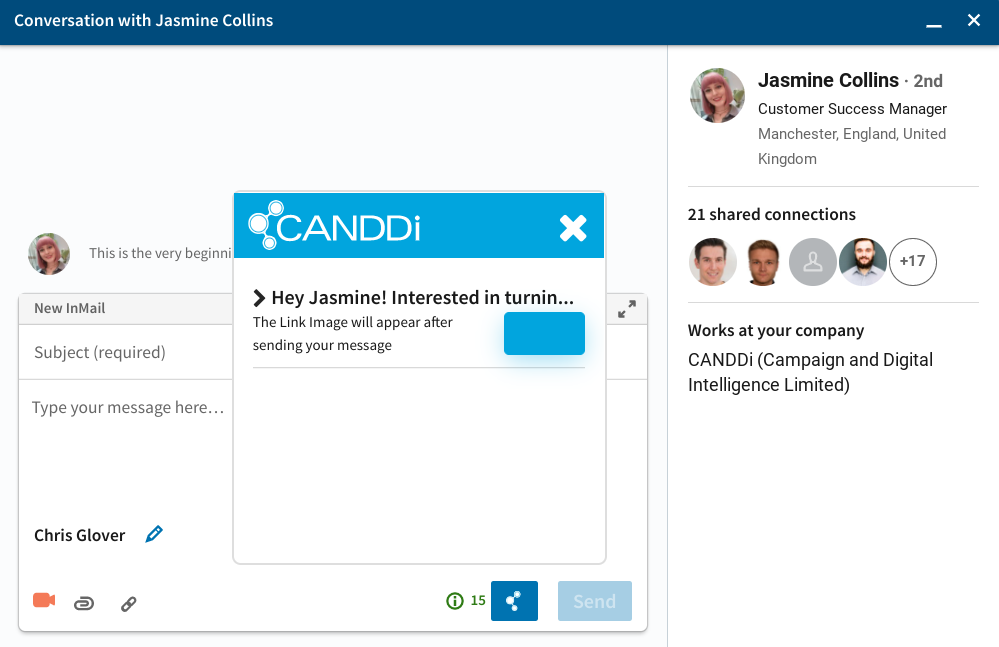
- Click ‘Insert’ on your desired Template, then send.
You’re all done! Any prospects who click the link from these messages will become identified in CANDDi.
If you want to get an even better response for your LinkedIn outreach, you can upgrade to make your links look even more clickable! Contact us at hello@canddi.com to find out more.