Support > Add Ons > CANDDi’s Zapier Add-on
CANDDi’s Zapier Add-on
What is the Zapier Add-on?
Zapier enables the linking of CANDDi data with other third party systems (Email platforms / Analytics platforms / CRMs). Any third party with an API can be connected. This add-on is great if you want to integrate CANDDi into your automated processes.
How to get started
The CANDDi Zapier Integration uses a Zapier web-hook to add an Integration onto any CANDDi stream. To add this integration requires switching between CANDDi and Zapier - the instructions below describe how to do this (This is quite advanced - please feel free to contact your CANDDi CSM for more information)
In CANDDi: Enable the Zapier Addon
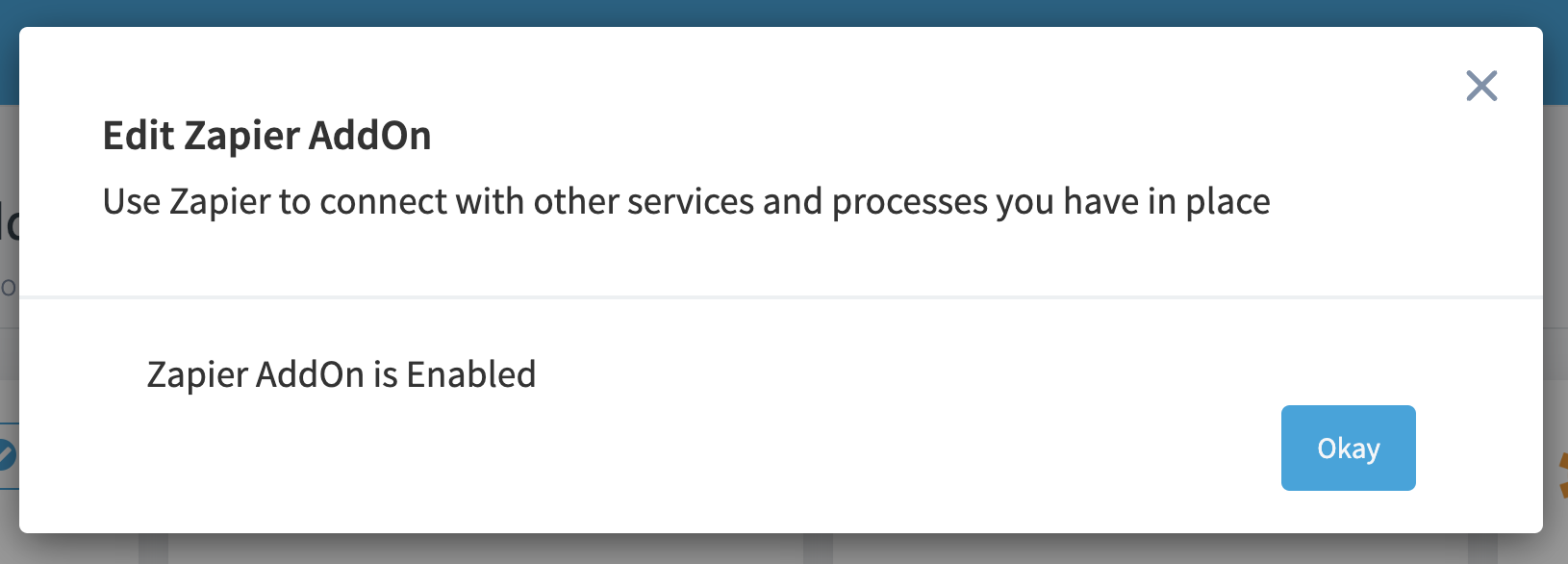
In Zapier: Login to your Zapier account and Create a new WebHook Zap
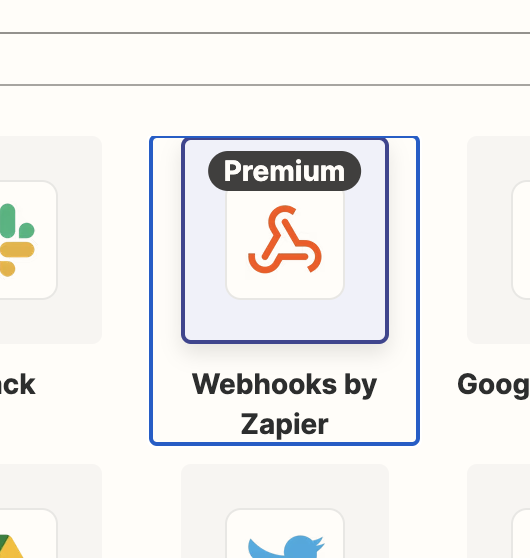
The “Event” needs to be a Catch Hook
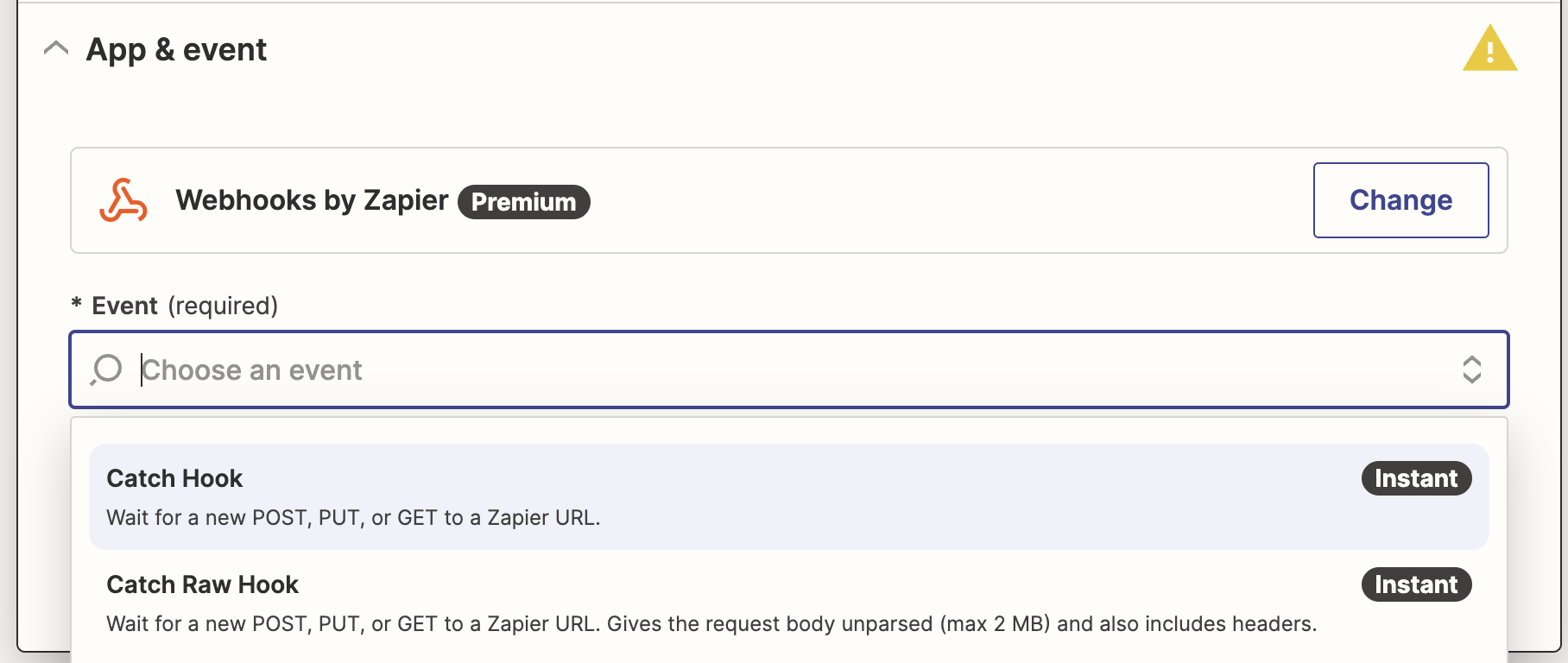
Press Continue to skip the Trigger section
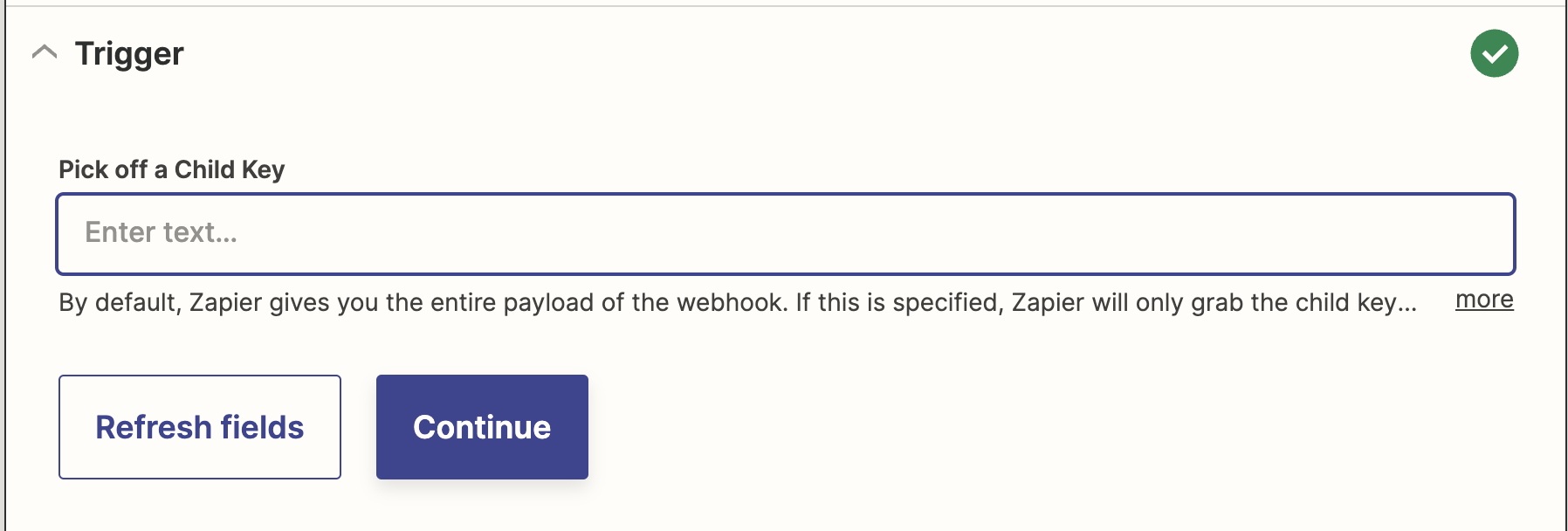
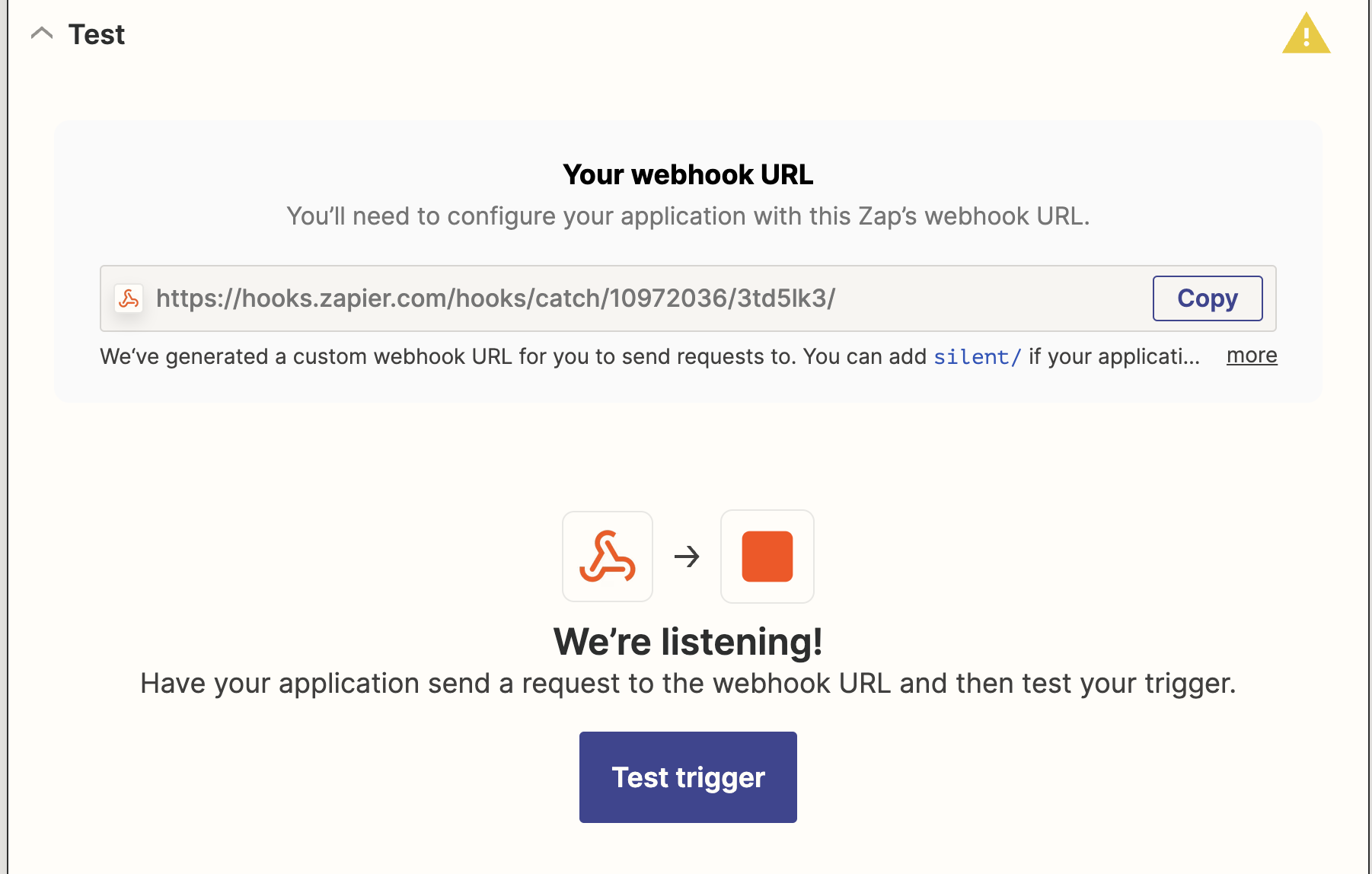
The Webhook Zap within Zapier produces a “webhook” URL (copy this to the clipboard)
Before pressing “Test trigger” you need to add the Zapier Integration to a stream within CANDDi. Leave the Zapier window open and go back to the CANDDi dashboard in a new tab
In CANDDi: Add the Zapier Integration to a stream within CANDDi

Press Add Integration
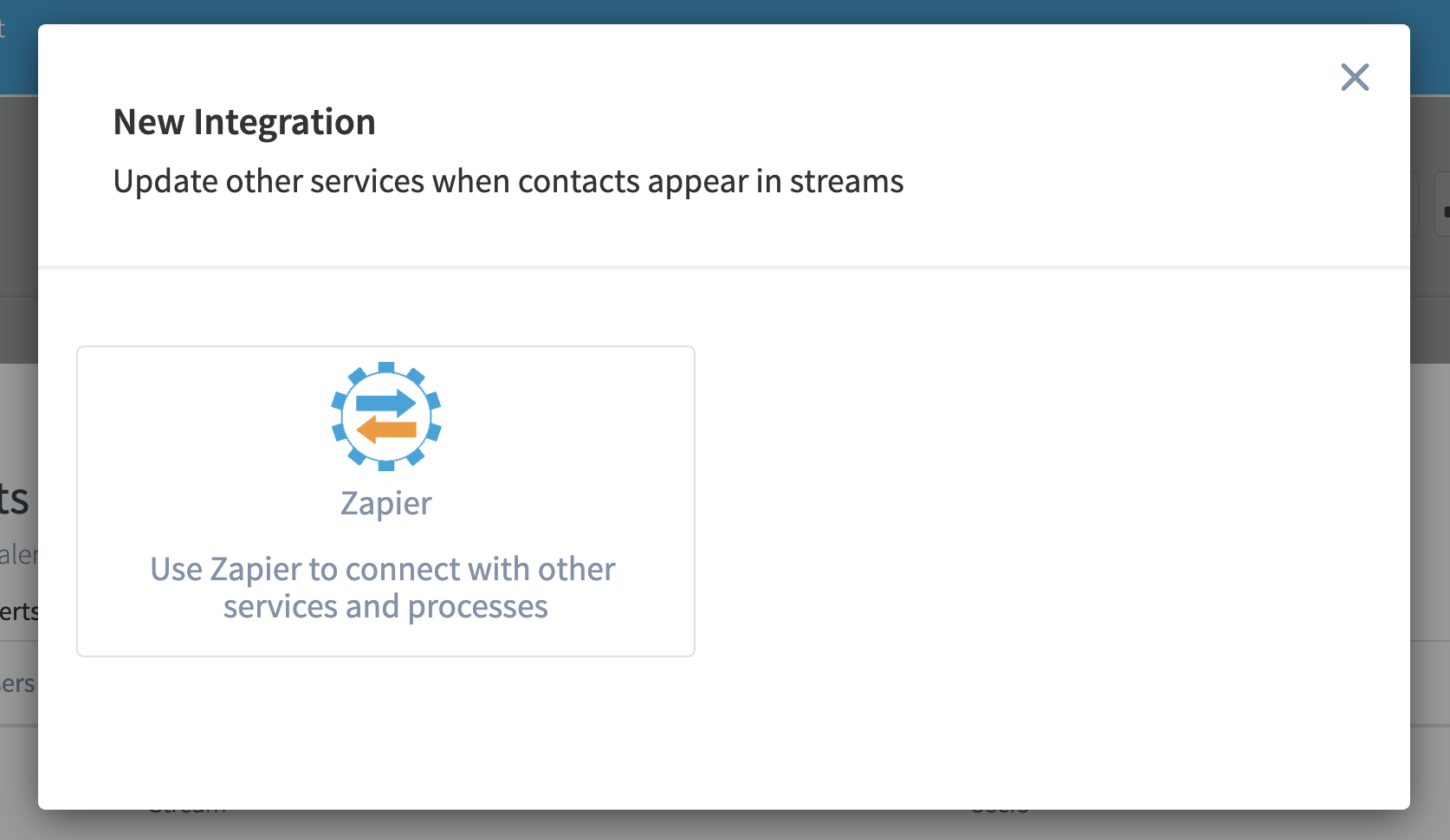
Select the Zapier Integration
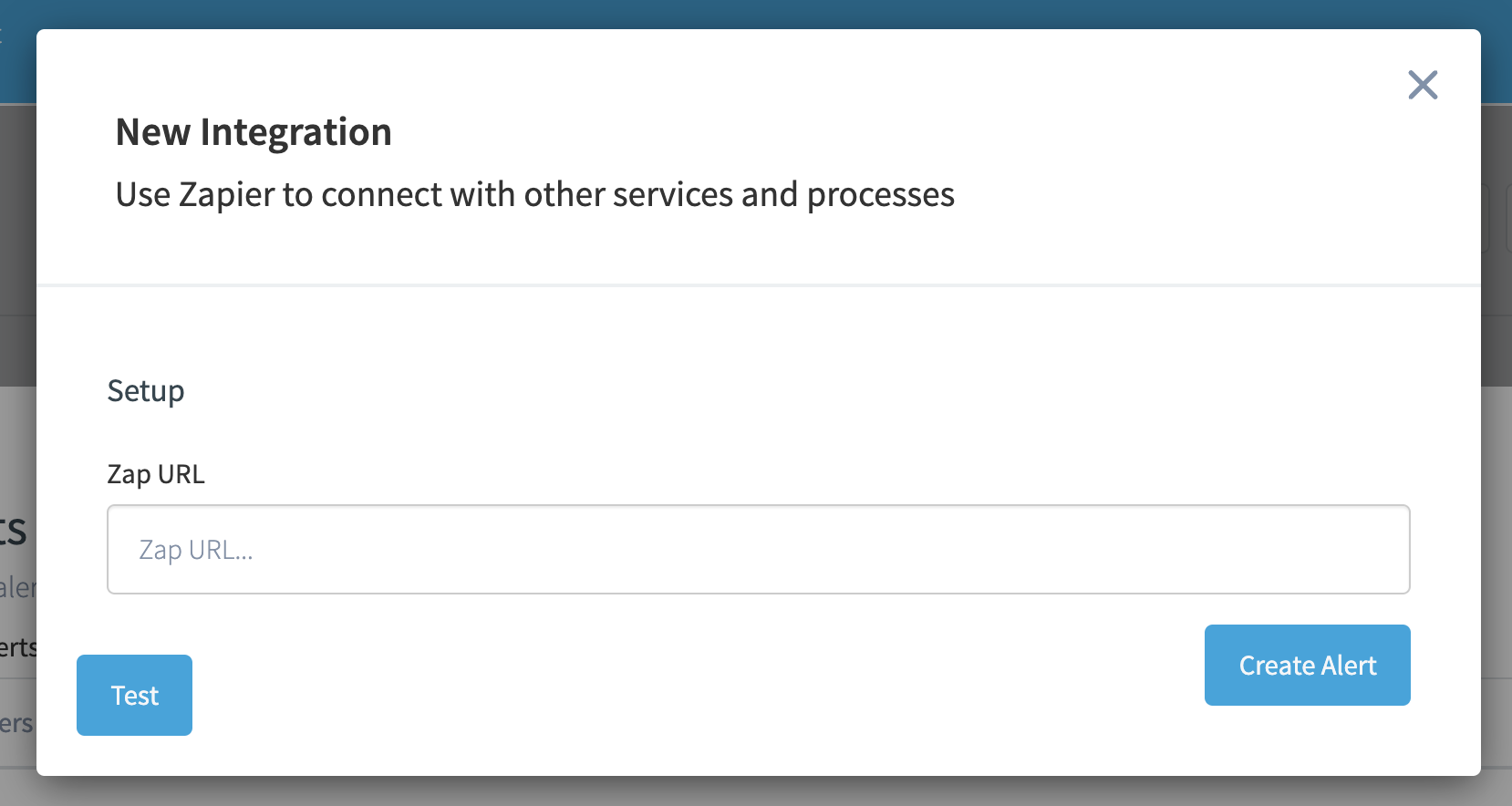
Paste the WebHook URL into the Zap URL
Press the Test button (this will pick a random contact from the stream and transmit the data to Zapier)
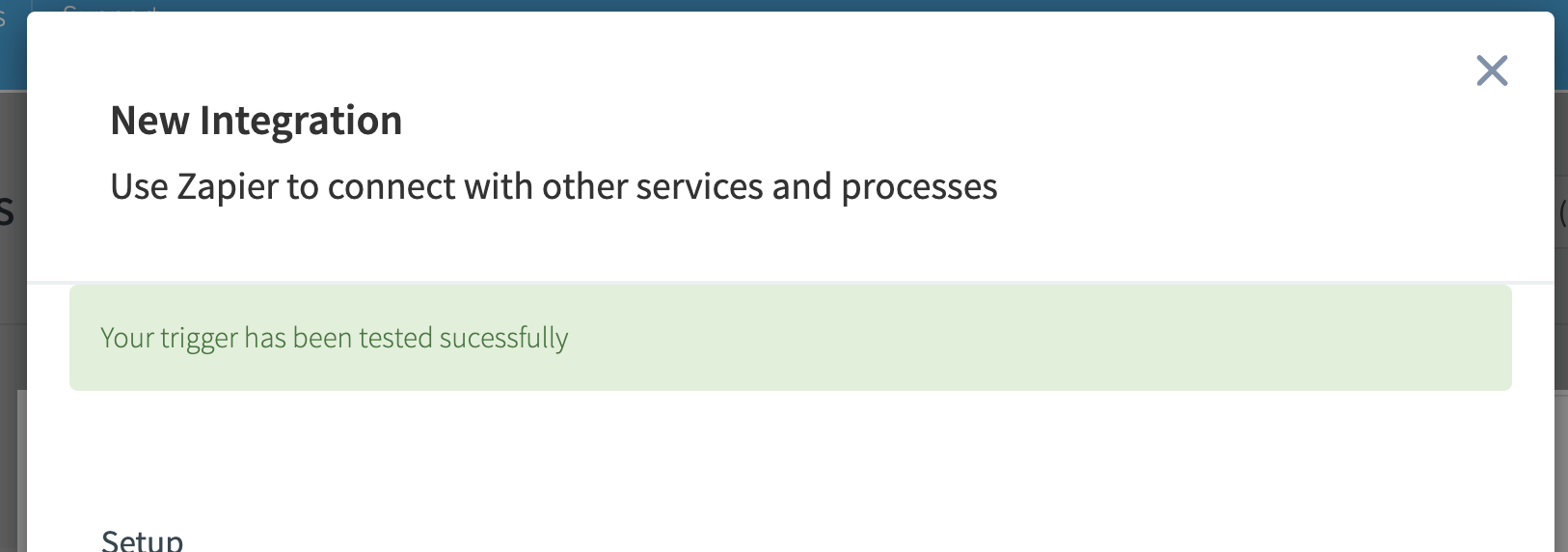
Zapier: Configure the WebHook
Return to Zapier and press the “Test Trigger” button
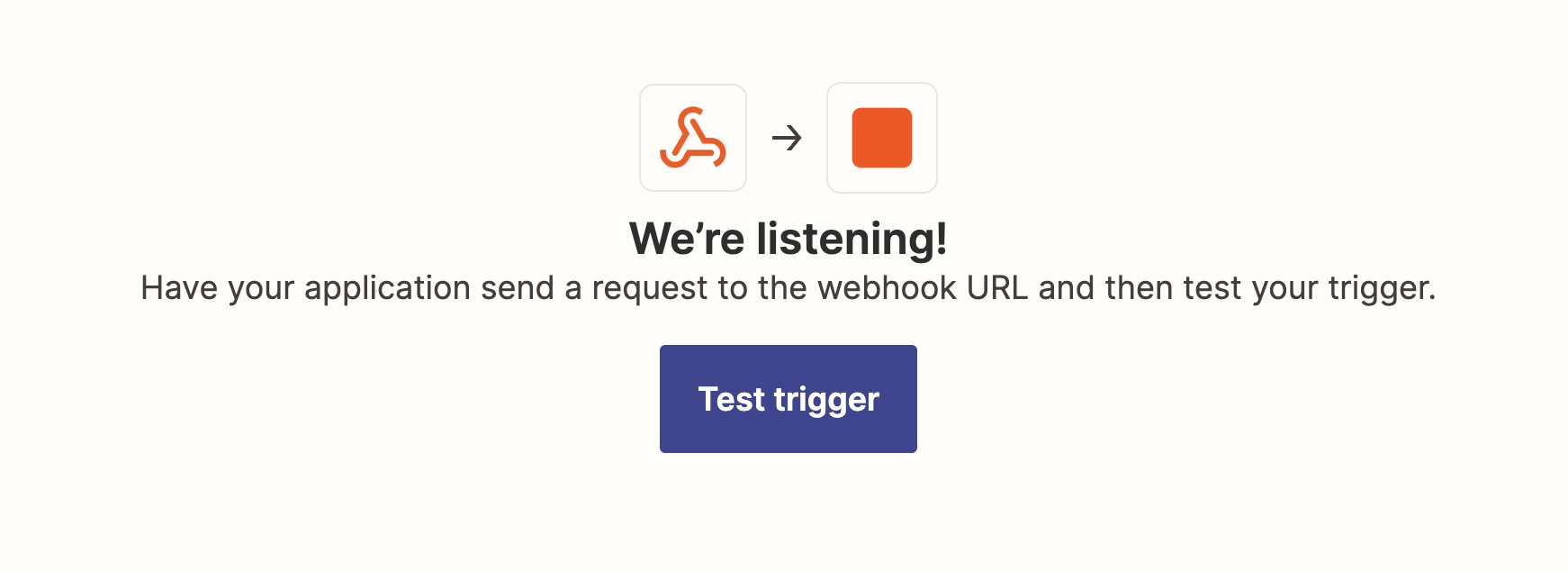
The test Contact from CANDDi will be displayed along with all the fields transferred over
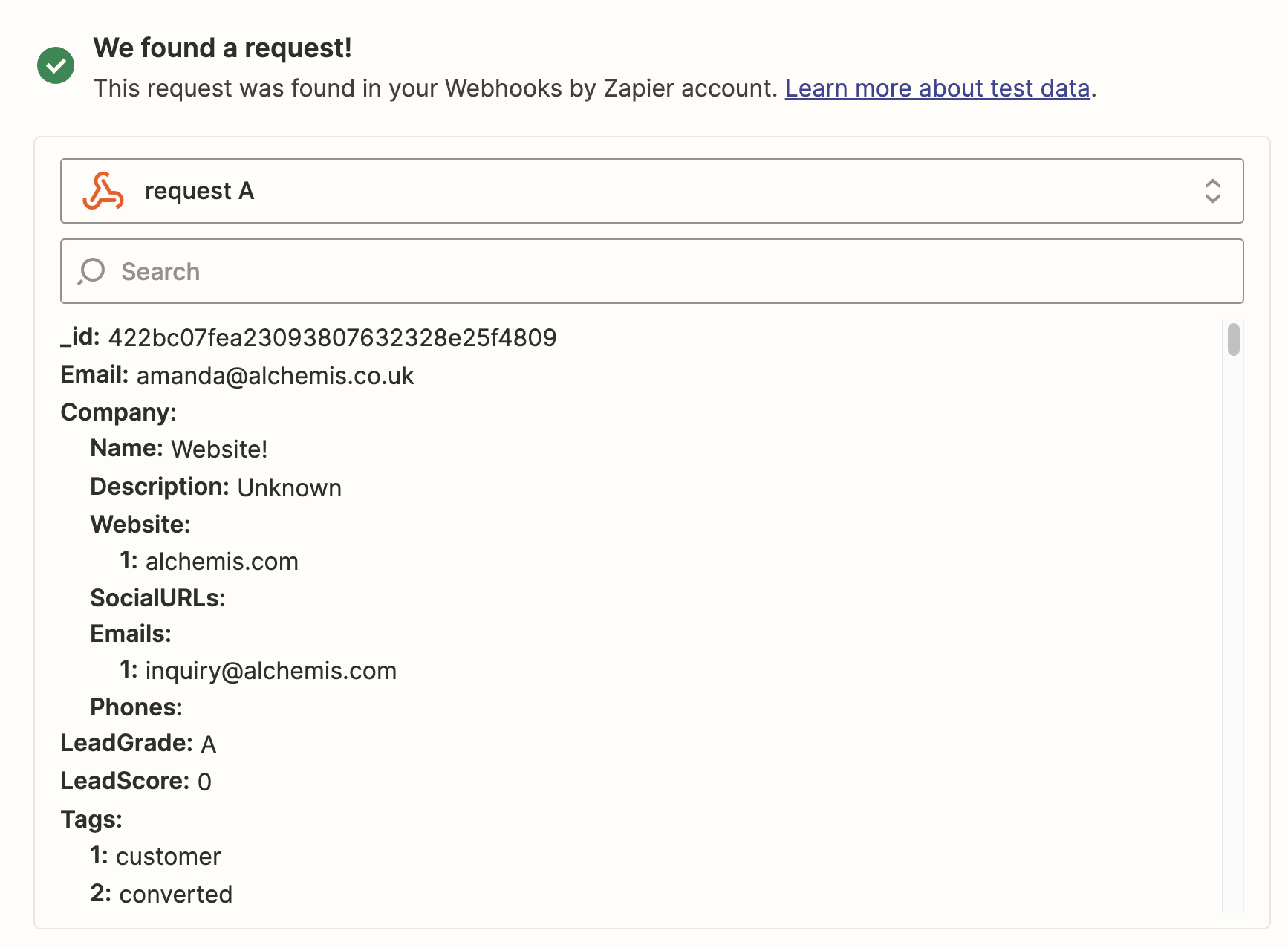
Press Continue
Zapier: Select an Action (the destination)
These Actions include Google sheets / Gmail / CRMs / LinkedIn
Depending on the Action selected various of the CANDDi Contact fields can be mapped across. Zapier makes this all very simple to perform and test
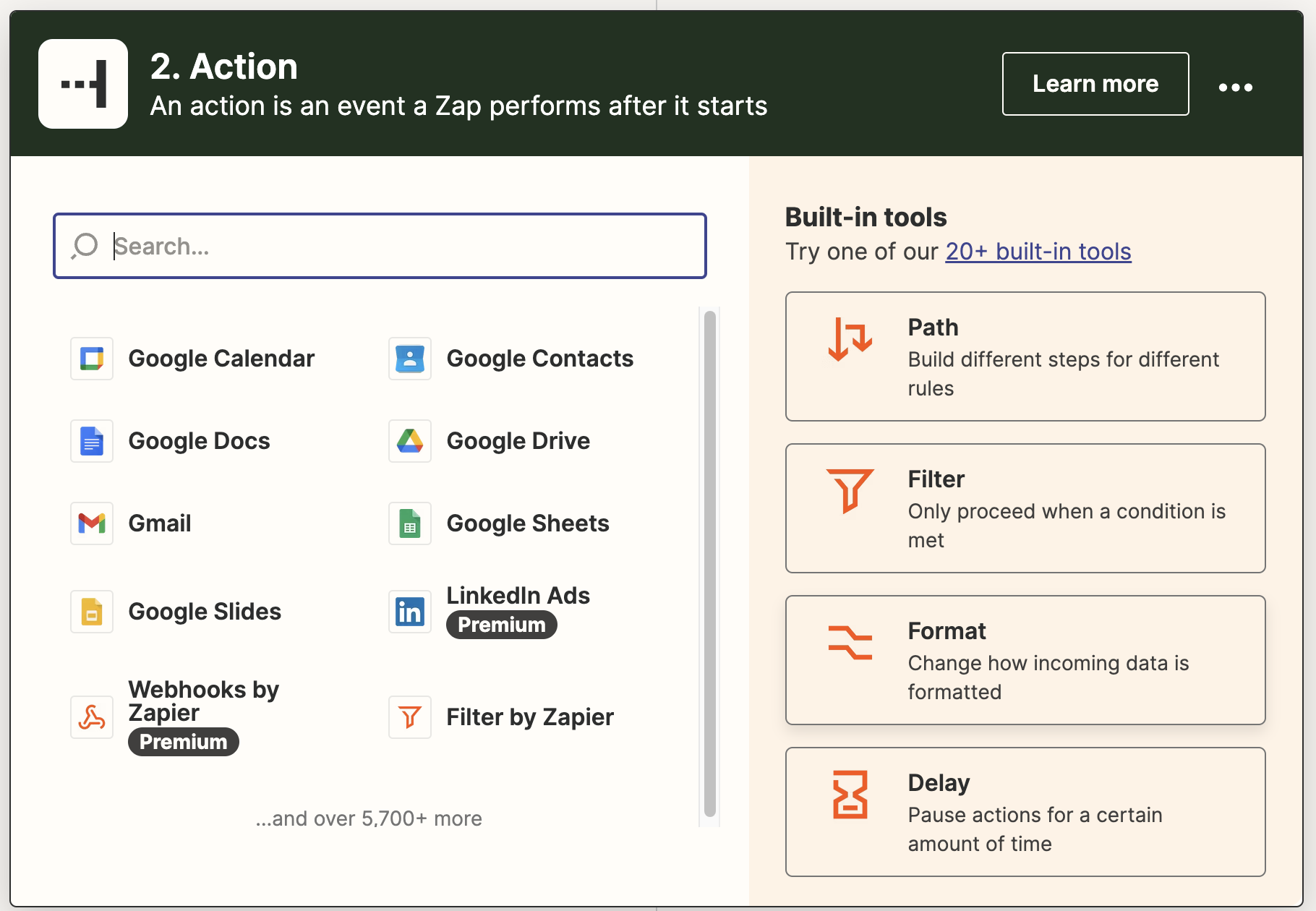
To get started, simply get in touch with your Customer Success Manager or chat to us. We’ll talk you through how to set up tracking for your additional domain(s) in no time!