Support > Add Ons > How to Use CANDDi’s Woodpecker Add-on
How to Use CANDDi’s Woodpecker Add-on
What is Woodpecker?
Woodpecker is a tool that allows you to automate your one-to-one email outreach.
After you set up sequences, Woodpecker will automatically send emails from your account so you can maintain regular outreach without any manual work.
What does CANDDi’s Woodpecker add-on do?
Our Woodpecker add-on allows you to automatically add or remove individuals from your Woodpecker campaign sequences based on their activity on your website.
This means that as individuals become identified in CANDDi, you can automatically begin reaching out to them to nurture leads or onboard new customers.
And since the integration works based on whether the individual joins or leaves a CANDDi Stream - you can get super specific about which individuals should receive which of your Woodpecker campaigns.
How do I use it?
Enabling the Woodpecker add-on
- Open up CANDDi, and head to the Add-ons section
- On the Woodpecker add-on card, toggle the switch to ‘Enabled’
You’ll be asked for a Woodpecker API key. To get this log in to Woodpecker and go to Settings > Marketplace > Integrations > API Keys and click ‘Create a Key’
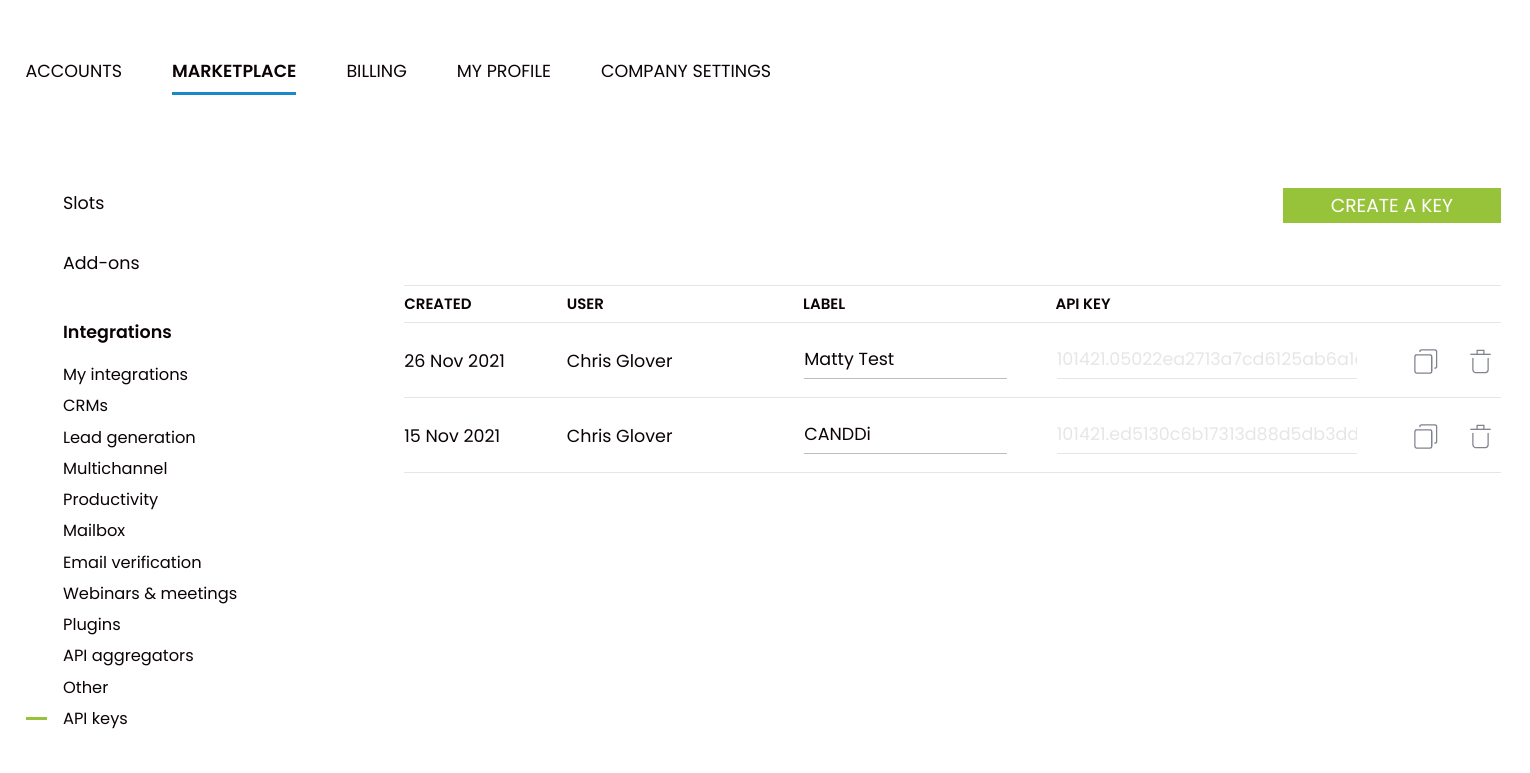
Copy and paste the API key from Woodpecker into CANDDi
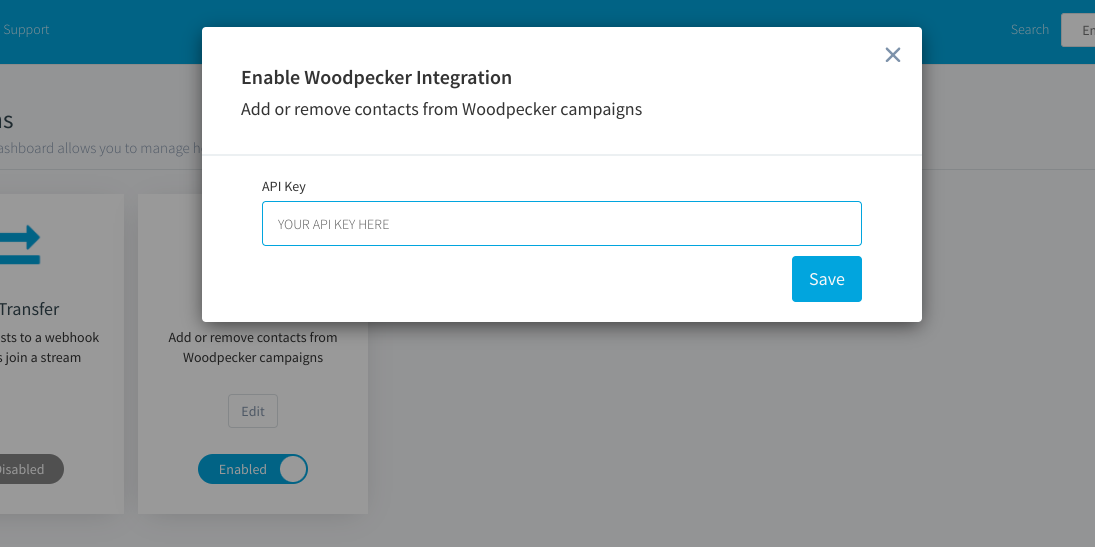
- Click ‘Save’.
Using the Woodpecker add-on
The way the integration works is super simple; you select one of your CANDDi Streams, then you select one of your Woodpecker campaigns. When an individual joins that CANDDi Stream, they will automatically be added to the selected Woodpecker campaign!
Here’s how to set that up:
- In CANDDi, go to the Stream you’d like to connect to one of your Woodpecker campaigns
In the top-right corner, click on the Alerts icon
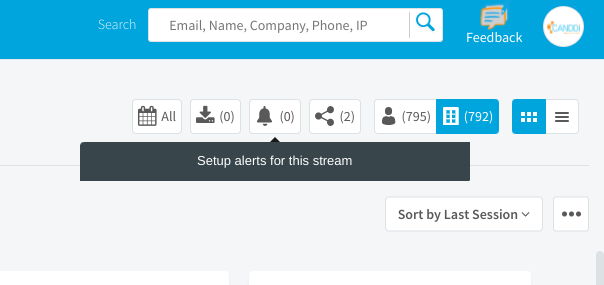
- Under ‘Integration Options’ click on ‘Woodpecker’
- From the drop-down menu, select your desired Woodpecker campaign
- Using the toggle, you can also decide whether you’d like an individual to be removed from the Woodpecker sequence when they leave the CANDDi Stream.
- When you’re happy with your choices, click ‘Create Alert’.
If you have any questions about the Woodpecker Add-on, please get in touch at help@canddi.com!