Support > Tips Guidance > How to Build a Stream For Specific Locations
How to Build a Stream For Specific Locations
As you know, Streams are filters within CANDDi which allow you to sort your website visitors based on their activity or characteristics. Check out our guide here if you’d like a refresher.
This guide will show you how to create a stream which only shows visitors who arrived at your website from a specific location. Perhaps you’re a salesperson who is only responsible for leads within a certain country or region - well, this one’s for you!
- From the CANDDi Dashboard, click the ‘Contacts’ tab
- Click the ‘Create’ button in the top-right corner to create a new Stream
Leave the first rule in place (it simply excludes any contact which has been previously marked with the ‘exclude’ tag) and click the ‘And’ button to add a new rule
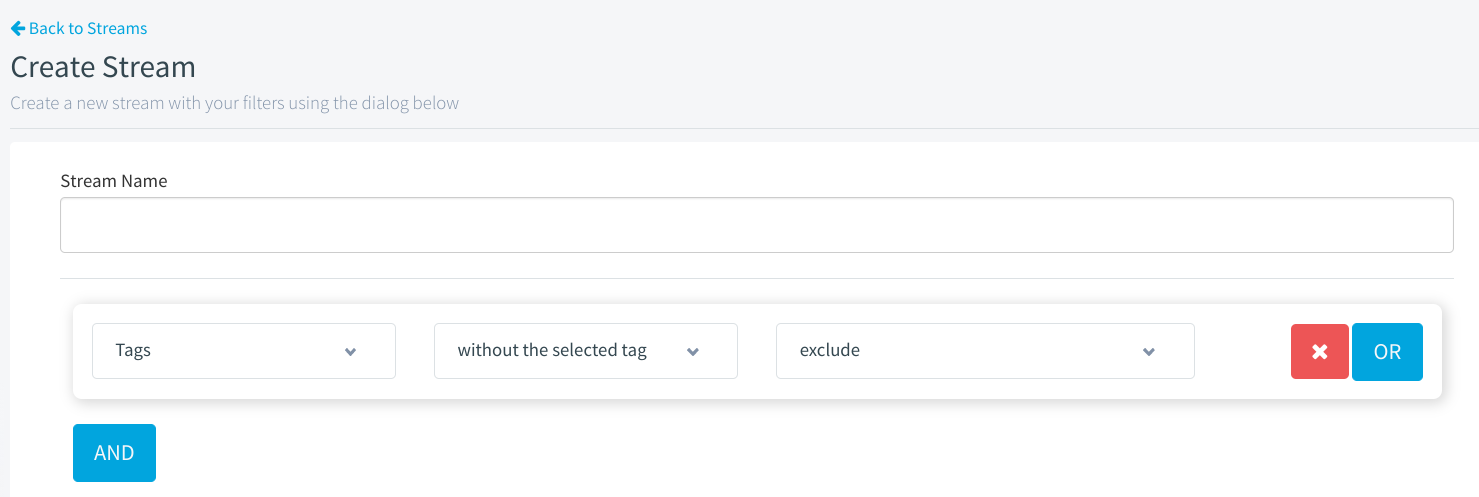
In the dropdown box, you’ll see you have 4 options for filtering based on location; Post/Zip Code, City, State / Region, or Country. Choose whichever best suits your goals for this stream.
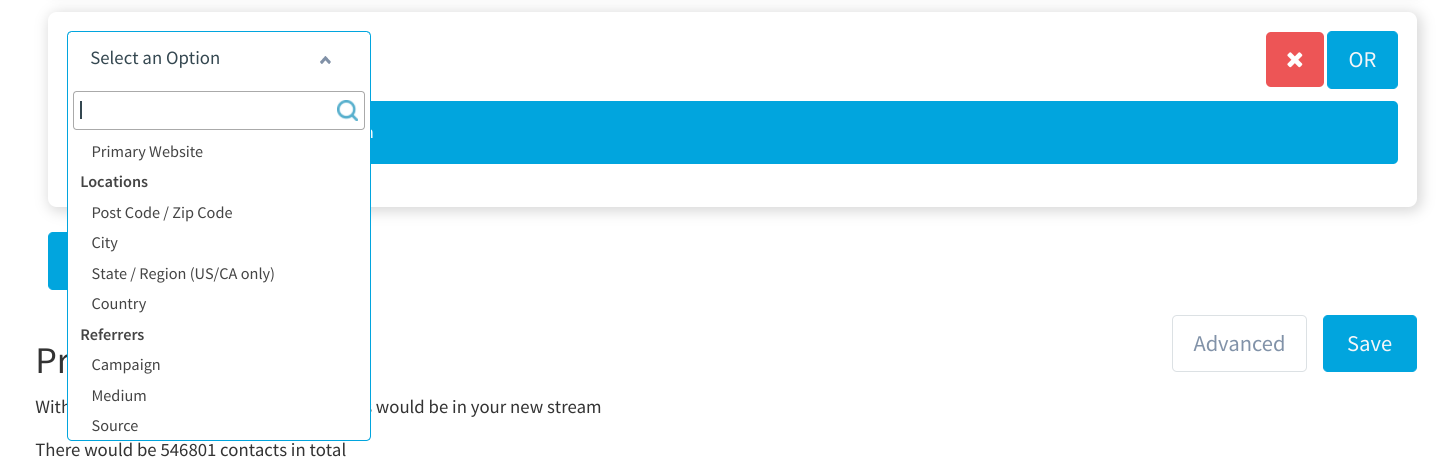
From the second dropdown, select ‘with any selected value’ (or, in the case of Zip Codes, select ‘with a value of’)

- In the third box, type in whatever value you’d like to see visits from. For example, if you want to see visits from London, you would select ‘City’ in the second box, and enter ‘London’ into the third.
- If you’d like to change which group category this Stream will be placed in, or which of your colleagues will be able to access this stream, click ‘Advanced’
When you’re happy, click ‘Save’
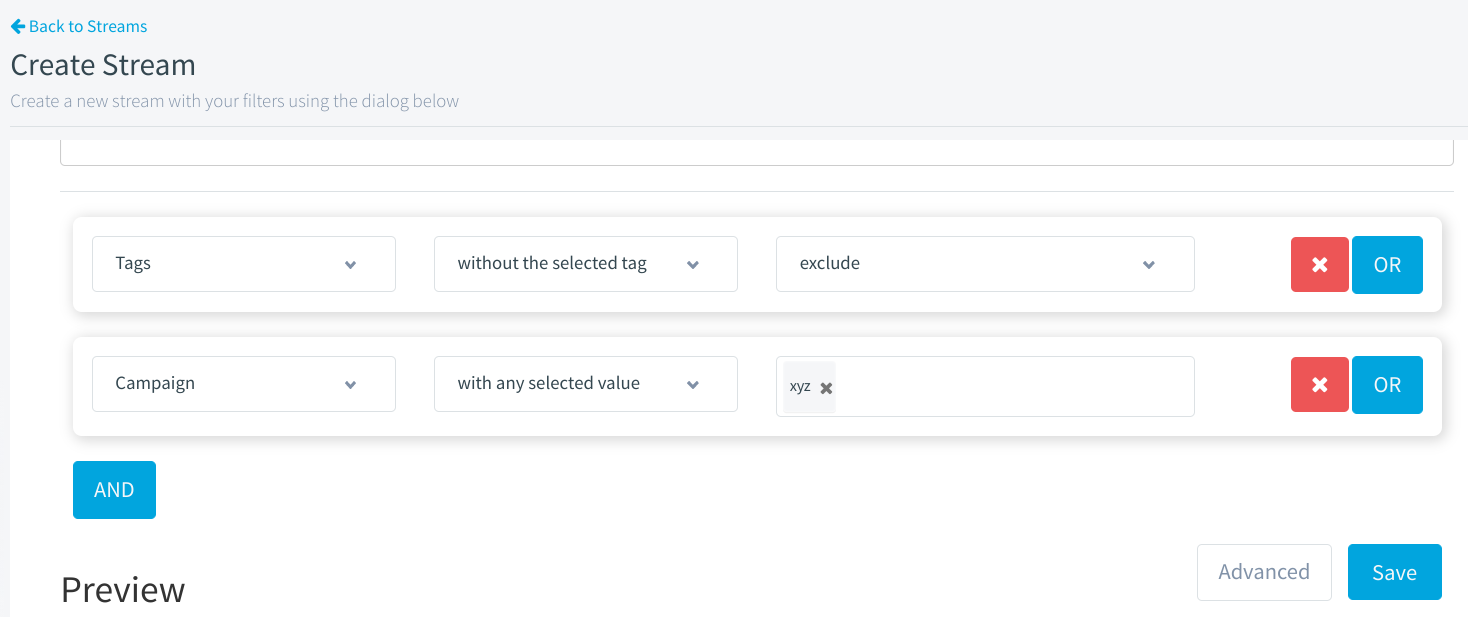
That’s it! The new Stream you’ve created will now populate with every visitor who reached your website from that specific location.
If you have any issues building Streams based on locations, please get in touch with our support team at help@canddi.com