Support > Tips Guidance > How to Build a Stream For a Specific Campaign
How to Build a Stream For a Specific Campaign
As you know, Streams are filters within CANDDi which allow you to sort your website visitors based on their activity or characteristics. Check out our guide here if you’d like a refresher.
This guide will show you how to create a stream which only shows visitors who arrived at your website from a specific marketing campaign.
NOTE: In order to do this, the marketing campaign in question MUST have a UTM code in the link which identifies the campaign name. For example, let’s say you’re running a display ad campaign on any platform; the link that takes people from your ad to your website must look something like this:
www.yourwebsite.com/?utm_campaign=yourcampaignname
If you’re still unsure on UTM codes or how to include them in the links you use in your campaigns, check out this page from google.
Now, on with the CANDDi guide!
- From the CANDDi Dashboard, click the ‘Contacts’ tab
- Click the ‘Create’ button in the top-right corner to create a new Stream
Leave the first rule in place (it simply excludes any contact which has been previously marked with the ‘exclude’ tag) and click the ‘Add’ button to add a new rule
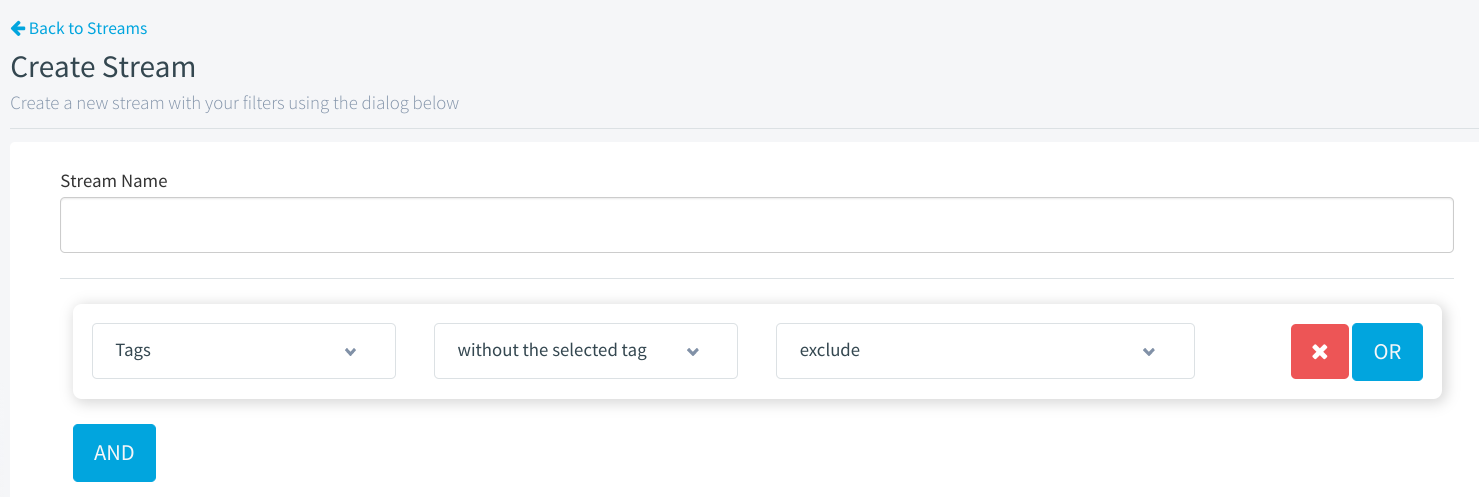
In the dropdown box, scroll to the bottom and select ‘Campaign’
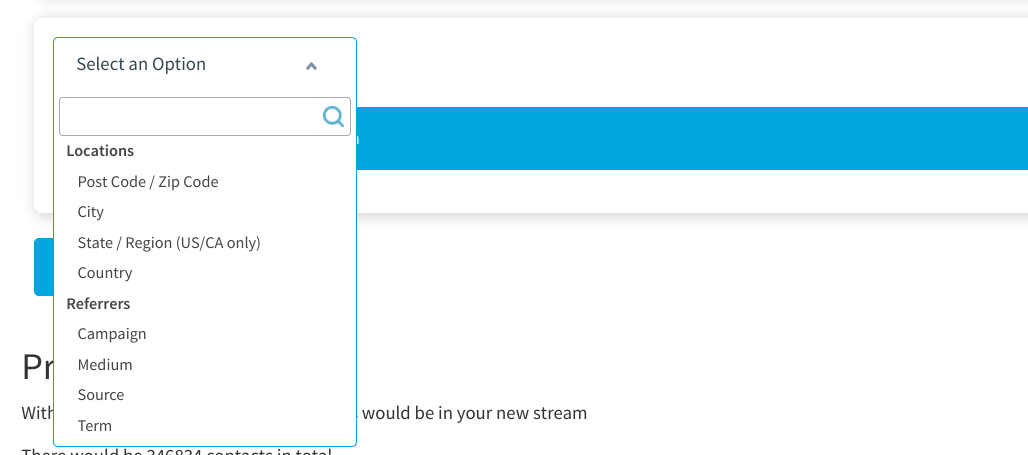
In the second dropdown box that appears, select ‘with any selected value’
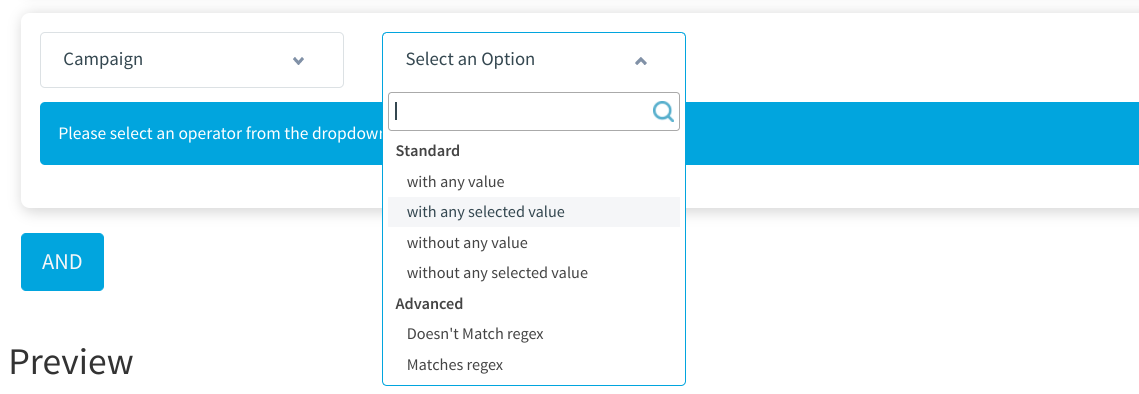
- Now in the third box that appears, type in the utm code you’ve used in your campaign links to refer to the campaign name. For example, if your campaign utm appears in links as ‘utm_campaign=XYZ’, you would enter just ‘XYZ’ into the third box.
- If you’d like to change which group category this Stream will be placed in, or which of your colleagues will be able to access this stream, click ‘Advanced’
When you’re happy, click ‘Save’
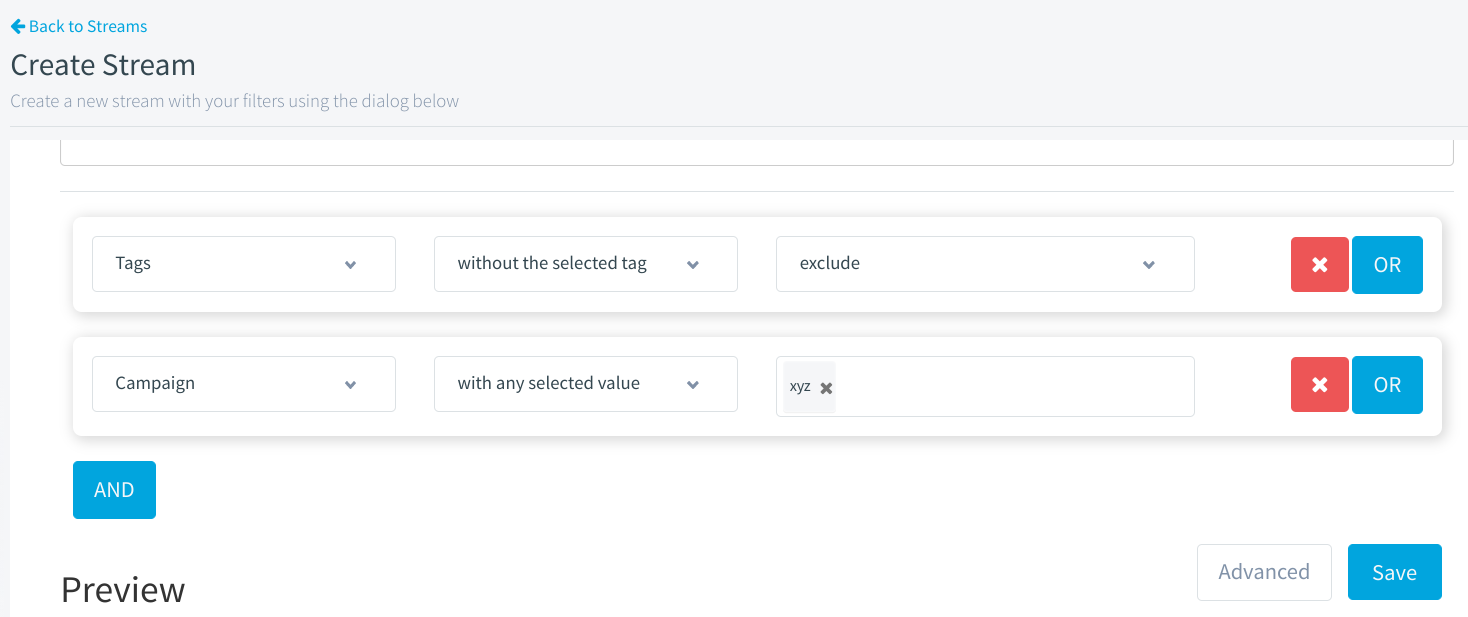
That’s it! The new Stream you’ve created will now populate with every visitor who reached your website from that specific marketing campaign.
Please note, you can also use this guide to create Streams that show visitors who arrived at your website from a particular marketing source, not just campaign. Simply change the value in the first box from ‘Campaign’ to ‘Source’, and change the value in the third box from your campaign name (e.g., ‘XYZ’) to the marketing source (e.g. ‘Facebook’).
If you have any questions about creating CANDDi Streams, please contact our success team at help@canddi.com