Add the CANDDi Capture pop-up to your website
Curated by Brian Sandiford
Uncover Company
Uncover the people & businesses that visit your website
Step One
Setup CANDDi Capture
To setup the CANDDi Capture on your website, click on the “Identify” button in the menu at the top of the CANDDi Dashboard, then select “CANDDi Capture”.

Step Two
Edit Actions
There is an example CANDDi Capture to choose, and to the right you can see “Actions” - click on this and then “Edit”.

Step Three
Edit Details
We should have already colour matched the pop-up to your website. You can give the standard Capture a new name if you like, here I will leave it as “Capture”. You can edit the question but as a default it asks “Can’t find what you’re looking for?”. You can also choose the text box pre-populated text or leave it as “Leave your details and we’ll be in touch ASAP”. Then if you want you can change the “Send” button to say something else, for example, “Submit”.”
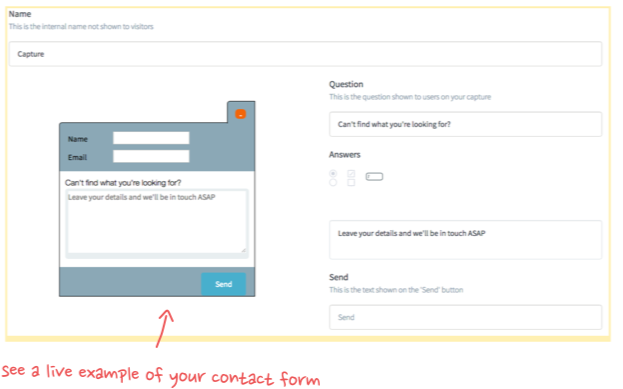
Step Four
Adjust Fields
You can tick the boxes to ask for a company name or phone number, but we suggest you keep the form short to get more people leaving details.
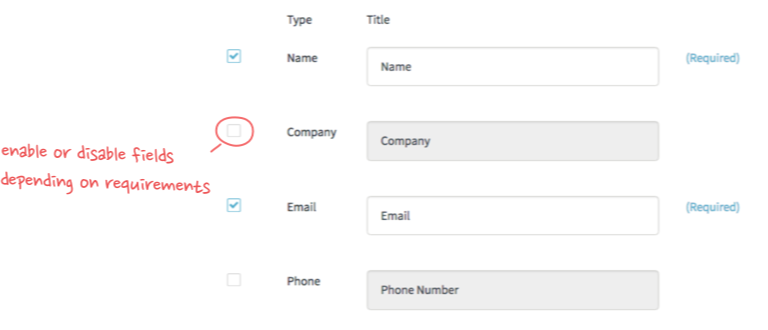
Step Five
Pages
Next you can copy and paste the web page you want it to show on into the box below, or leave it blank and it will default to all pages. Then add in a time delay, just a few seconds. The form popping-up really grabs a visitor's attention and generates more engagement - but don’t wait too long, or they’ll leave.

Step Six
Save
Ignore the other boxes to ensure all visitors can see it and click “Save”.