Support > Identify > Using CANDDi Link To Update CANDDi Contacts In Bulk
Using CANDDi Link To Update CANDDi Contacts In Bulk
Sometimes, you may find yourself in a situation where you’d like to apply a tag to lots of your CANDDi contacts in one go.
In this situation, look no further than CANDDi Link, a handy little function that allows you to upload a CSV to CANDDi in order to update your contacts in bulk.
Here’s how!
Create your CSV
For your spreadsheet to be recognized by CANDDi, it has to be a .csv file with a minimum of a ‘website’ column and a ‘tag’ column.
For our purposes, let’s create a spreadsheet which will update every visitor from a specific company to have an ‘exclude’ tag:
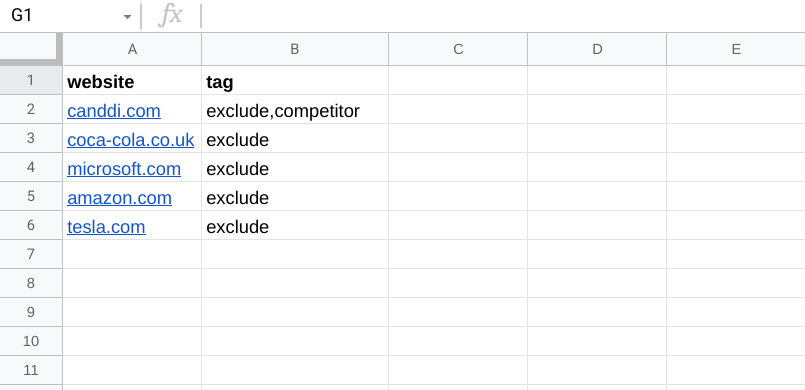
Please note that if you’d like to apply multiple tags to visitors from a single website, simply include them in the same cell and separate them with a comma. As you can see, the above spreadsheet would apply both an ‘exclude’ and a ‘competitor’ tag to visitors coming from canddi.com. If you try to have multiple rows with the same website, CANDDi Link will not work.
Uploading a CSV using CANDDi Link
- In CANDDi, go to the ‘Identify’ tab
Under ‘Advanced’, click on ‘Upload CSV’
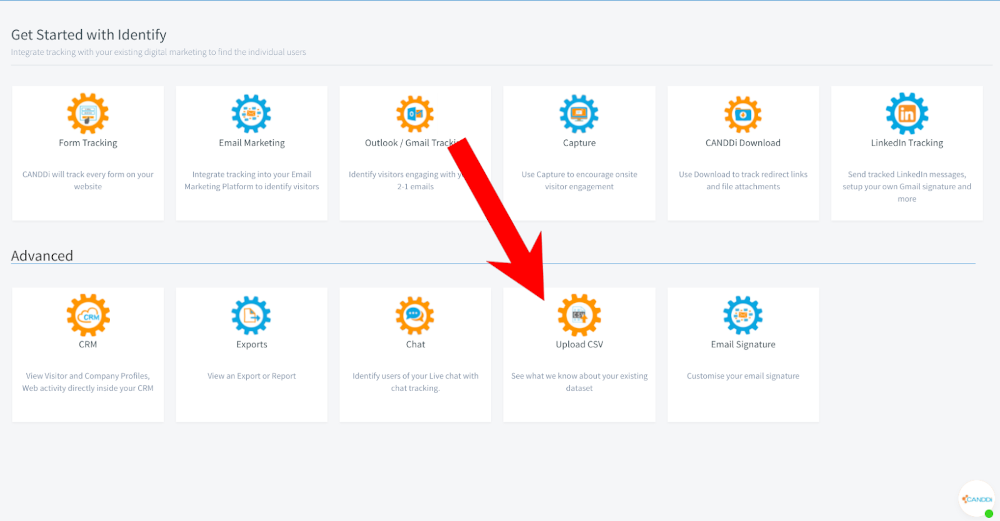
Click the ‘+New Upload’ button in the top right corner
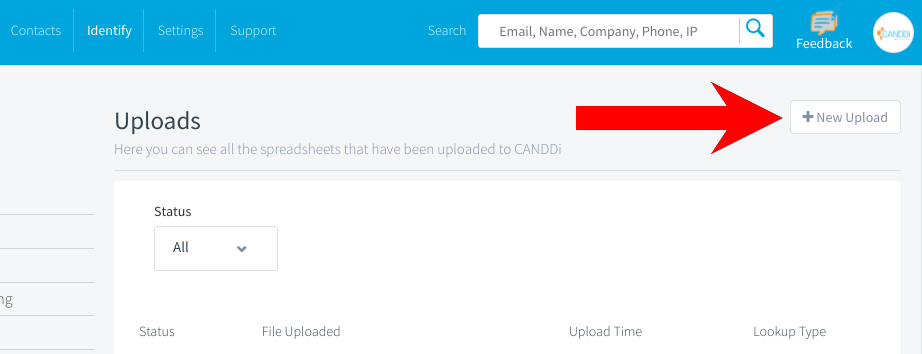
Either drag & drop or browse for your .csv to upload it
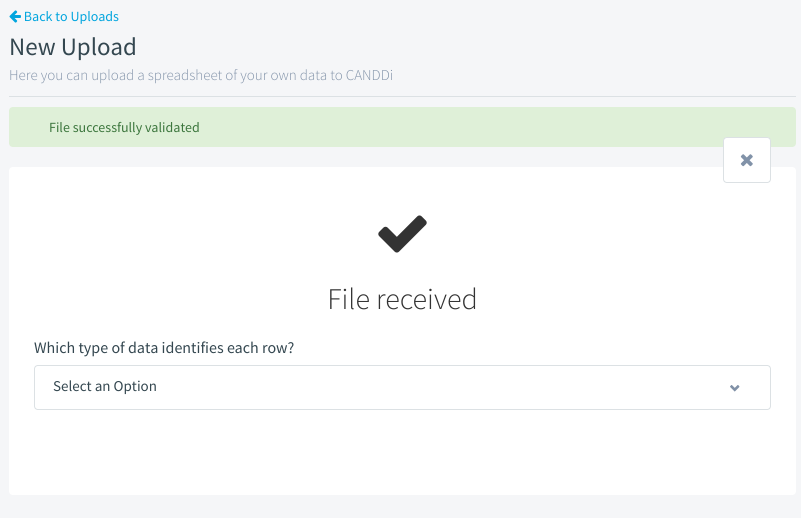
- From the dropdown, select ‘Company Domain Name (Each row represents a company)’
Use the Mapping drop downs to map your ‘website’ heading to ‘Company Domain Name’, and your ‘tag’ heading to ‘Add Tags’
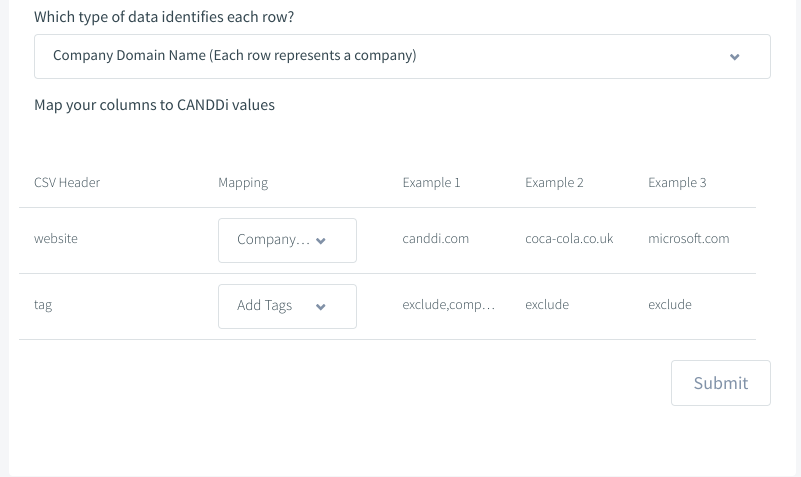
- Click ‘Submit’
You’re done! CANDDi Link will then process this upload and implement the updates to your CANDDi contacts.
If you have any questions about using CANDDi Link, please contact us at help@canddi.com